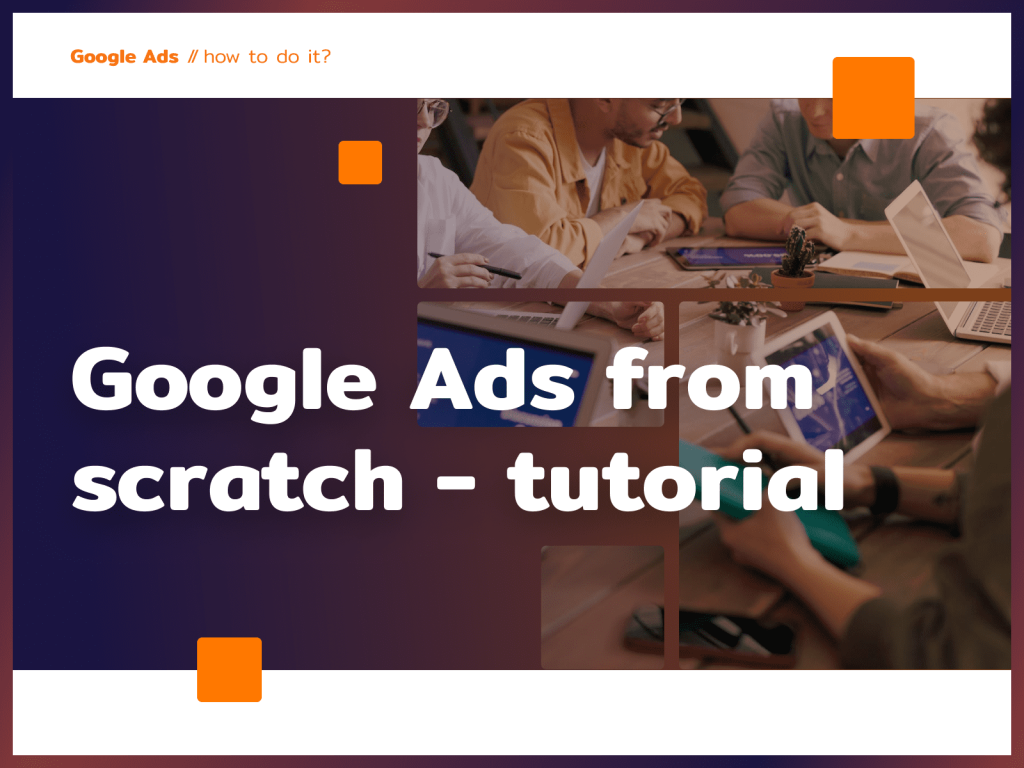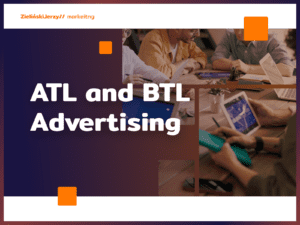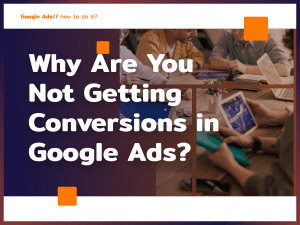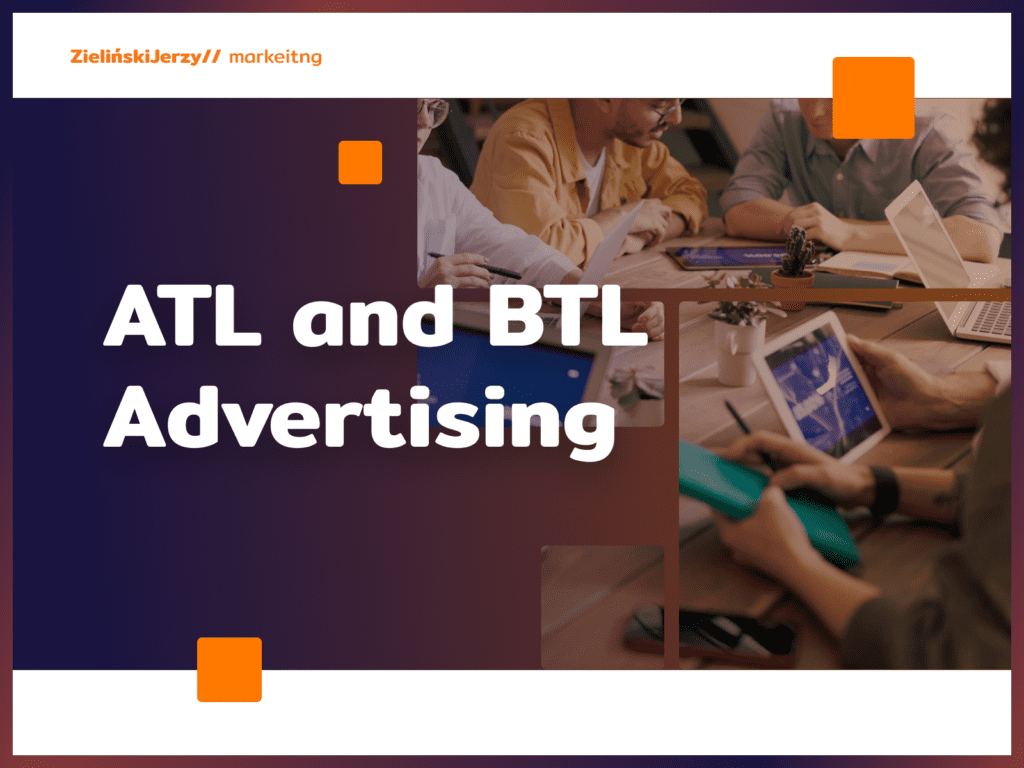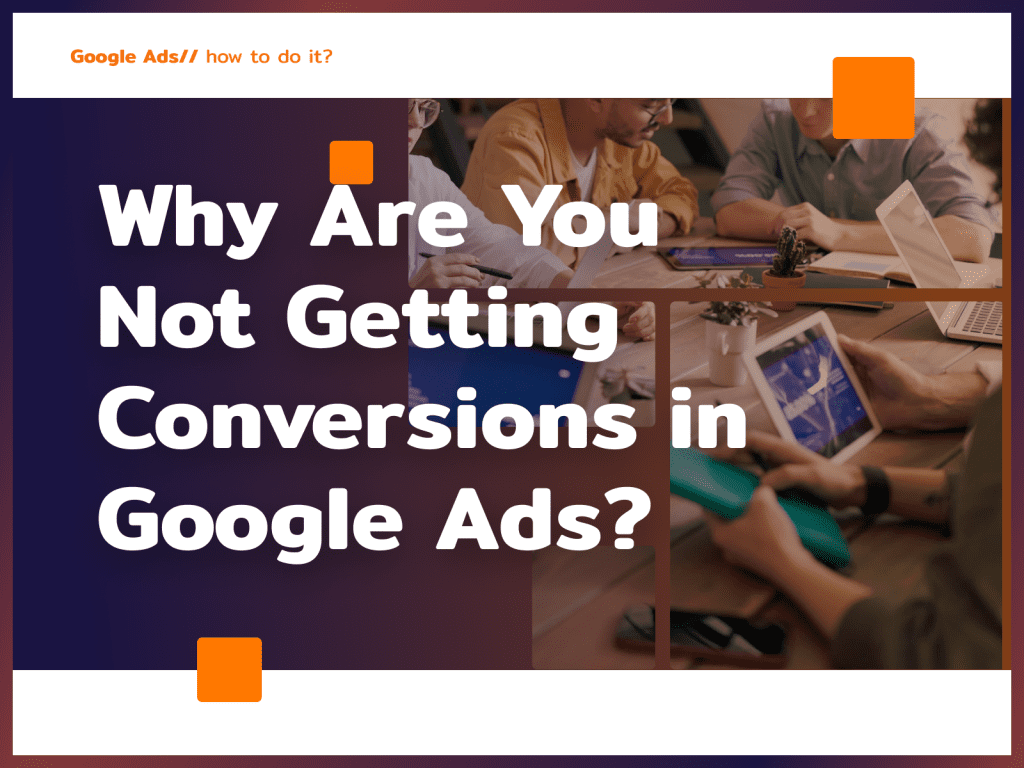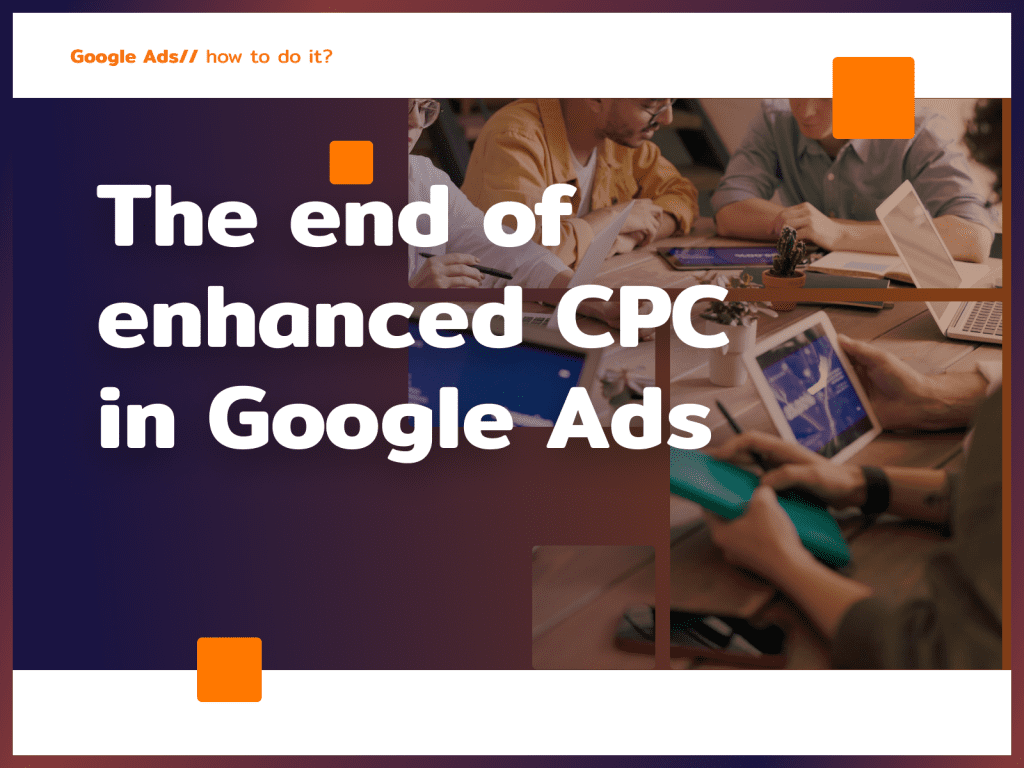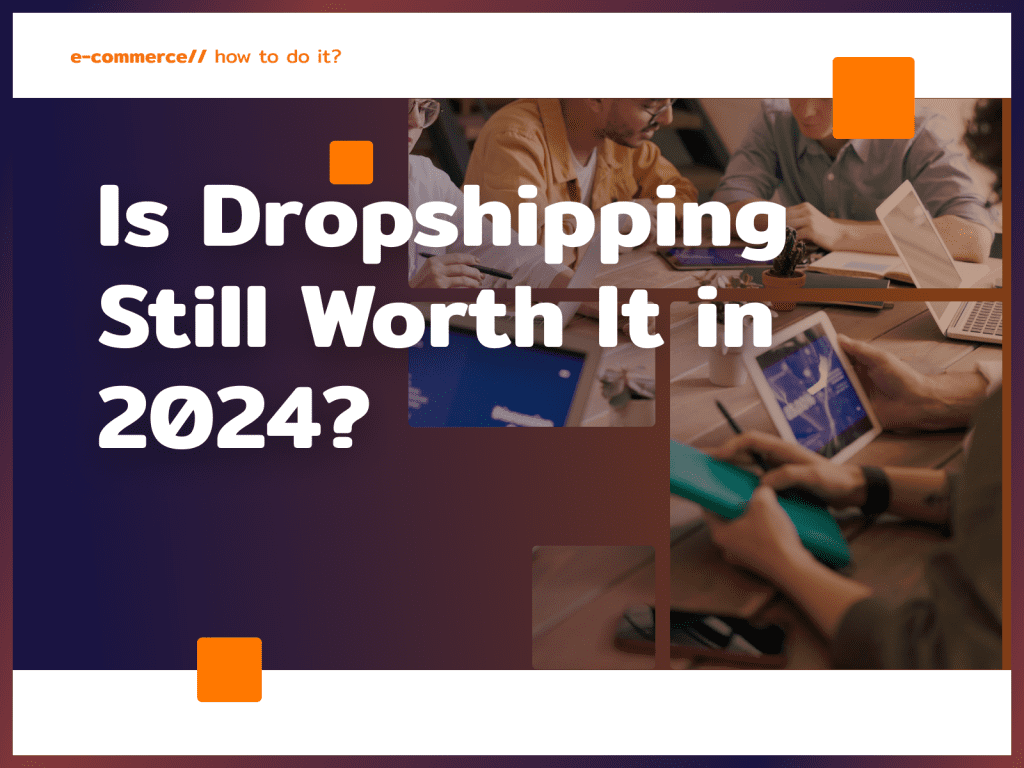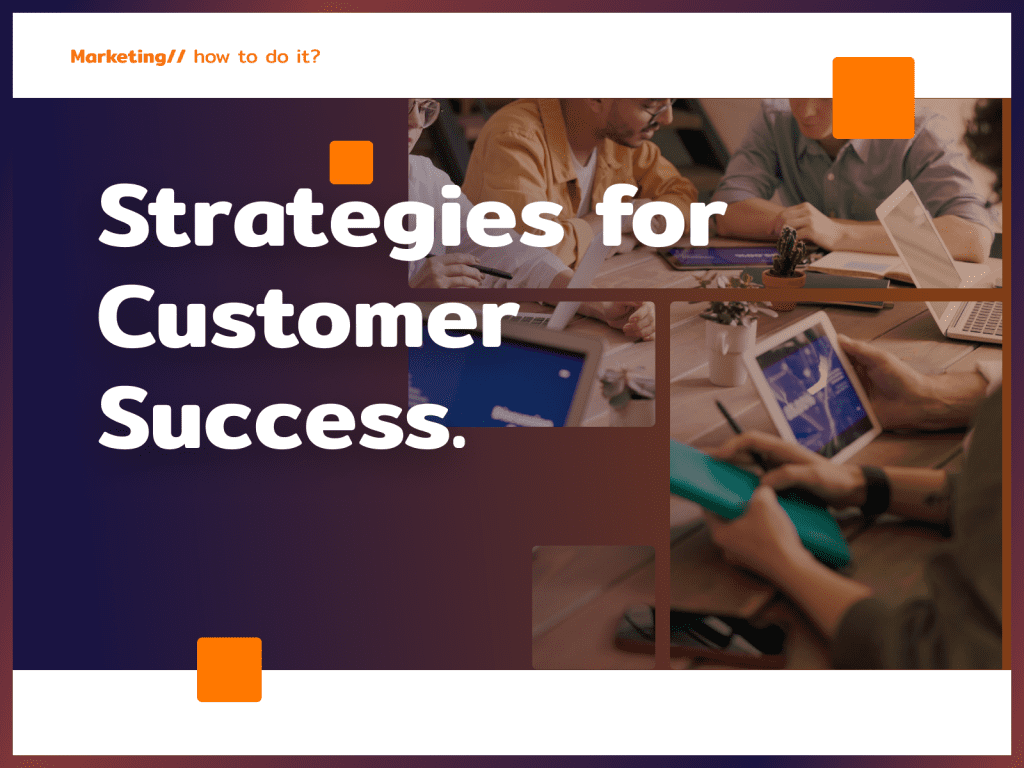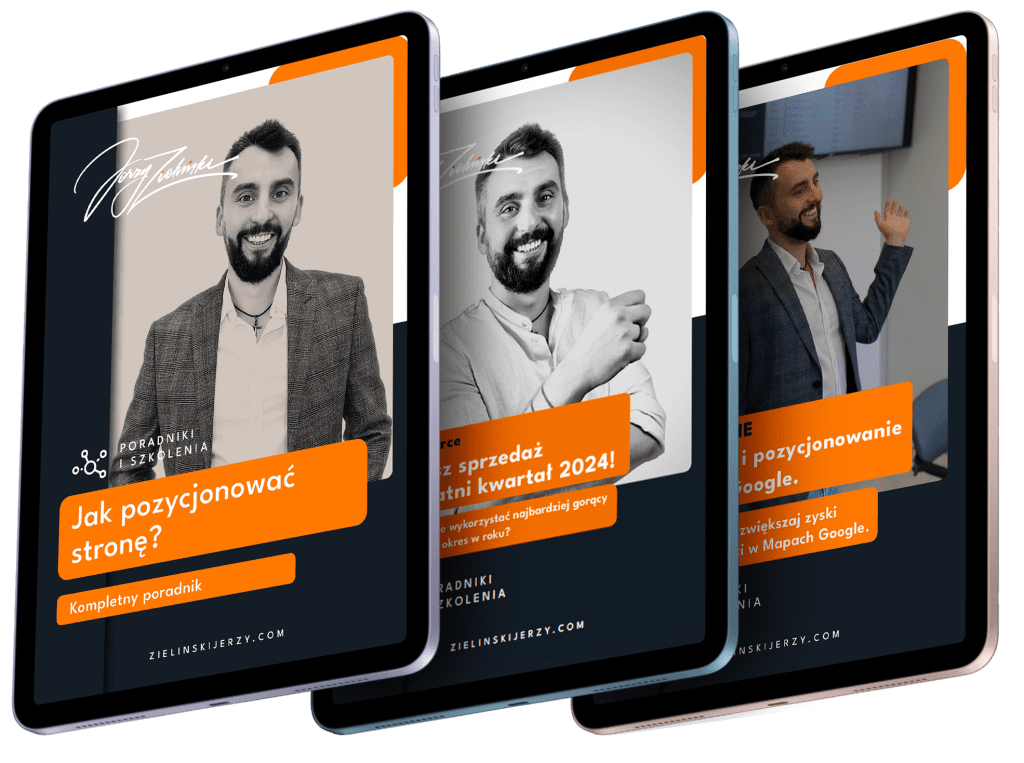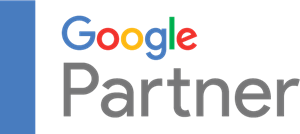Do you want to start advertising your business on Google or are you trying on a marketing job? Or do you know something about Ads, but find it hard to sort out the information or lack practice? Today we will start with the basics and I will show the most important types of Google Ads campaigns. The guide will allow you to run ads on the search network yourself and start selling more.
Basics – Google Ads account structure
It is worth starting with what a Google Ads account consists of. Its hierarchy looks like this: Account > Campaigns > Ad Groups > Ads.
The account is associated with an e-mail address, password and plugged-in ad payments. Even if you want to advertise different companies or split your products into several campaigns, you can do it all in one account.
A campaign consists of groups of ads that target the same location, have the same budget and different settings. You can run multiple campaigns in a single Google Ads account – each campaign must include at least one ad group. If you want to display ads in different locations (and/or set different rates) you will need to run more than one campaign.
The ad group contains at least one ad. Groups are mainly useful to organize ads according to a common theme, such as particular types of products or services. For video campaigns, there must be ads with the same rates, formats and targeting settings in one group. For example, if you want to create In-Stream and In-Display ads, you need to put them in separate ad groups.
Advertising is what is displayed to users on a search engine and/or search network. There are different types of ads available in Google Ads:
- Text ads – can display not only in search results, but also in the entire Google ad network. Very often they are labeled “Advertising,” so the user knows they are looking at paid search results.
- Graphic ads – can be in the form of a static image, animation or GIF of various sizes. Graphics can be created from a template thanks to the Google Ads Gallery.
- Product ads – to create such ads, you need to upload product data to your Google Merchant Center account. Users are then shown pictures, names and prices of products.
- Native ads – adapt the format and design to the page they appear on, making them look more natural. They can be in text or graphic form.
- Mobile ads – display only on smartphones, tablets, etc. These are app ads, call-only ads, text, graphic or video ads. The ad will not appear if the site is not adapted to mobile devices.
Types of keywords
Google Ads campaigns could not exist without keywords. If you choose the wrong keywords, your ads will display to the wrong users, and this will affect your CTR and conversion rate. You also have several types of Google Ads keyword matches to choose from – don’t choose blindly, as they determine which phrases your ads will be displayed for:
- Approximate match (broad) – ads will also display on queries loosely related to your keyword (do not include the phrase exactly in the form you specify). Such matching brings in a lot of traffic and allows you to test the effectiveness of multiple keywords. For example, if you type the keyword: gluten-free diet, the ad may also display for the query: gluten-free recipes.
- Phrase matching – ads display on phrases with a similar meaning to the keyword, for example, on a more specific query. The phrase must be put in quotation marks: “gluten-free diet“. Then the ad will be displayed, for example, for the phrase cheap gluten-free diet, but will no longer be displayed for the query gluten-free recipes. This way you will reach fewer users, but it will be easier to reach your target audience.
- Close matching – such matching gives you the most control over the display of ads. The phrase here must be entered in square brackets: [gluten-free diet]. The ad will display, for example, on the query gluten-free diets, but will no longer appear on gluten-free recipes and cheap gluten-free diets.
Another type of phrases are exclusionary keywords. Here you enter the keywords for which you do not want to display your ads. For example, if you run a shoe store, but don’t sell leather shoes, it might be best to exclude the phrase “leather shoes” so you don’t waste your budget on display requests for products you don’t have. You can also add exclusions in Perfomance Max , but you have to do it in a slightly different way, which I have already shown on my blog and YouTube channel.
Ad extensions (components)
The more space your ad occupies in Google, the more likely it is to attract user attention. So it’s worth typing not only the headlines and text of the ad, but also supplementing it with extensions, that is, additional components. They can be set up from within the campaign, which saves time. Key extensions include:
- Link to a sub-page – thanks to links, the user can go straight from the ad to a sub-page that interests him, for example. Contact us or the selected product category. It is best to add at least 4 such links to the ad.
- Explanations – this is another place to add text so customers can read more detailed information about your company, products or services. You can put messages here such as Free Delivery, Promotions, Large Sizes, etc.
- Information – displays with ads in the search network and provides additional information such as directions to a travel agency.
- Prices – such an extension comes in the form of up to 8 tabs where users can see different products and prices, making it much easier to make a choice and reducing the number of empty clicks from people who are looking for cheaper products.
- Promotions – you can display users an additional 2 lines of text about the promotion, so they will quickly notice the opportunity and easily navigate to the offer they are interested in. There is a whole list of holidays, etc. on the occasion of which you can arrange a promotion, such as a summer sale, Father’s Day or Singles’ Day.
- Connections – the easier it is to contact your company, the better. If you add call extension in your campaign, customers will be able to call you with two clicks. Such an extension works especially well for local businesses where customers place orders by phone. In addition, you can set opening hours so users don’t call when the company is closed anyway. It is worth remembering that it costs the same to click a phone number as it does to click an ad.
Which extensions to choose? Preferably all that fit your business. The additional components are free, and they allow you to rank more in search results and attract the attention of users.
Types of Google Ads campaigns
To understand Google Ads, how it works and how to get the best results, you need to know the types of campaigns in the first place. Usually we associate Google Ads with the search engine, but this is only a small part of what it offers. There are several types of campaigns to choose from, so I have briefly described the most important ones:
Search network campaigns
Ads display in search results (above, below or next to organic results), Google Play search results, Google Graphics, Google Maps and the Google Maps app. In addition, your ads may appear on Google’s search network (among other similar searches).
To create a search engine campaign, text ads are enough – a plus, since you don’t need additional resources such as graphics or videos. Flexible ads and call-only ads are used most often. It’s a good idea to include additional information, such as the company’s location and phone number.
Product campaigns
In the case of product campaigns, ads appear in the search engine on the Shopping tab, next to search results (independent of text ads), in Google graphics and on Google partner sites. You can also use them to promote your stationary store by advertising your local product range. To create ads, you must create a product feed and use a Google Merchant Center account.
Ad network campaigns
The ads are displayed on sites and applications belonging to the Google network, e.g. YouTube and Gmail. To create flexible display ads, you need a headline, logo, ad text and images. Combinations of these resources will appear on sites belonging to the search network – these are native ads, so they adapt in appearance to the publisher’s site.
If you want more control over the appearance of your ads, you can instead rely on uploaded graphic ads. Ads can be uploaded as images in various sizes or in HTML5 format. You can use data segments, for example. to reach users who visited your site or saw an ad, but did not make a purchase.
Video campaigns
They are mainly displayed on YouTube. They work well if you want to increase brand awareness, reach new audiences, encourage purchases or retarget users who have already visited your site/seen your ad. You can use Google’s Resource Library to create ads.
There are several types of YouTube ads to choose from:
- In-Stream ads can be skipped – they appear before, during or after the video. The ad can be skipped after 5 seconds.
- In-Stream ads impossible to miss – the user sees the full message, but such an ad can last up to 15 seconds.
- Ad bumpers – are short video ads that work especially well when building brand awareness. The bumper lasts a maximum of 6 seconds and the user cannot skip it.
- In-Feed Video Ads – Ads display on YouTube, alongside the content users are viewing. When a user clicks on the thumbnail, the ad will be displayed before the video or on the YouTube channel.
- Out-Stream Ads – ads are displayed on Google’s video partner network sites and apps. They are only available on phones and tablets. The reach is wider than just YouTube, so you can increase brand awareness this way.
Performance Max campaigns
Here you have access to all advertising channels and resources within a single campaign. It is automatically optimized to maximize the number and value of conversions and find new customers. It uses intelligent rate setting, making it more convenient, but also giving you less control. Here you can choose from several goals: online sales, in-store sales, multichannel (so-called omnichannel, i.e. a combination of sales in several places, e.g. on the website and by phone) and, of course, acquiring new customers.
Discovery campaigns
Elements such as headlines, images and logos need to be added to the ad. They appear on the homepage and What Else to Watch section of YouTube, on Discover tabs, and on the Offers and Community tabs in Gmail. They work well, especially if you want to reach customers looking for new products and services and increase their engagement – a graphically attractive ad attracts the eye more than a text ad. Here you are to inspire your audience, so the most effective are a combination of logos and thoughtful graphics in high quality – the amount of text is better kept to a minimum. You can create an ad with a single image or a carousel ad with more graphics.
Search engine campaign step by step
If you want to get started in Google Ads, the search network’s campaign guide will be your base – these ads are used most often. To create a search campaign, from All Campaigns, click New Campaign:
For the example, I used an e-commerce account with an uploaded product feed.
Campaign objective
The next step is to choose a campaign goal:
Google gives brief information on each target, so the choice is fairly easy.
However, advertising objectives vary depending on the type of campaign:
- Search network campaigns (sales, potential customers, site traffic),
- Ad network campaigns (sales, potential customers, site traffic, brand awareness and reach),
- Product campaigns (sales, potential customers, site traffic),
- Video campaigns (sales, potential customers, site traffic, consideration of buying a brand’s product, brand awareness and reach),
- Performance Max campaigns (sales, potential customers, site traffic, local stationary store visits and promotion).
I chose the target: Sales and moved on. Here the conversion goal selection box unfolds – you need to decide what Google Ads should count as a conversion. I simply chose Purchase, so making a purchase will be counted as a conversion. You can also choose, for example, to add to a shopping cart, and with other campaign goals, for example, to sign up for a newsletter or spend a specific amount of time on the site.
Type of campaign
The next step is to choose the type of campaign. I chose the most popular campaign, the search network:
I then enter the URL of the store and give the campaign a name. The name doesn’t really matter here – the main thing is that after time you know what campaign you are talking about.
Determination of rates
The next step is very important: we choose the option to determine rates.
Our goal is to sell, so the options available are about conversion. When you expand the options for determining rates, you have several choices:
- Conversions – the rate is optimized for conversions. Here you set a target CPA, or Cost Per Action (cost per action = conversion). Rates will be set to ensure the highest number of conversions at the maximum cost per conversion set by you. This does not mean that the cost will be rigidly defined – some conversions will cost a little more, others a little less, but Google will aim for a set target value.
- Conversion value – here you set a target return on campaign expenditures, or ROAS (Return On Ad Spend). Google Ads will strive to increase conversion value while maintaining a certain ROAS.
- Maximize the number of conversions – if you want to optimize your rates to increase the number of conversions and spend your entire budget instead of focusing on CPA, it is best to choose this option.
- Clicks – the rate can also be optimized for the number of clicks. Allows you to control how much maximum you will pay per click. This is an option rather for more advanced advertisers, we rarely choose it in Google Ads for beginners. If you do not want to set a maximum rate per click, just leave this field blank. Then Google Ads will automatically choose what rates are optimal.
- Display share – here you determine how much maximum you are able to pay to display in a specific place on the page. You can bet on the top positions in search results or the top of the page (but then the rates will be higher) or pay less and display ads anywhere.
As a rule, high first-position rates pay off if in your industry customers make quick decisions, for example, you offer roadside assistance. If the buying process is longer (e.g., renting an office), it usually doesn’t matter as much.
Display ads
The next step is to choose where to display the ads. You can opt for a search network and an ad network, or just one of these options. Google’s ad network has more than 2 million sites, videos and apps where you can display your ads – a way to increase your reach.
Next you can set the location, so it’s worth expanding the Location Options arrow for more choices. This way, you can target people living in the location you are interested in, or at least currently in the area/searching for products/services near you.
You can also choose more than one language spoken by your target audience:
Customer segments
If you want to target ads to specific audience segments, you can also select them here. Worth considering:
- Segment audiences with similar interests – you can reach people with similar habits and interests.
- Detailed demographic data – e.g. age, gender, income, having children.
- Life events – such as. Getting married, graduating, moving.
- Recipients in the market – segmenting users according to their last purchase intention.
- Custom segments – e.g., based on keywords(vegetarian recipes) or pages visited (e.g., sports event pages).
There are also your data segments to choose from:
- Site and application users – people who have used your site or application.
- Customer list targeting – you can use a CRM system to target ads to customers on your list.
- Similar audiences – you target ads to people who are similar to those who already visit your site. Attention! This option will be phased out from May 1, 2023.
Keyword selection
The next step is very important: it Google Ads keyword selection . Google already knows your site’s URL, so it suggests keywords that it thinks will be appropriate:
However, I do not advise trusting automatic proposals, as they are generated in the most general approximate match. A sizable portion of an ad’s impressions and clicks can therefore be completely misplaced – generic keywords rarely translate into conversions.
Let’s say you are just planning a promotion in your store for 160×200 bedding, sewn from cotton and flannel. It will be better to choose more specific phrases in close and phrase matching:
Creating text ads
Now it’s time to create your first text ad.
It is worth remembering to include keywords in the headlines – this greatly increases the effectiveness of the ad.
Of course, the higher the effectiveness of advertising, the better. Average is the bare minimum – it is better not to include ads with low effectiveness.
Google encourages the pursuit of great quality. In addition to inserting keywords, best practices include:
- Multiple headlines and ad texts – you can write up to 15 headlines and 4 ad texts. The more you prepare them, the more ad combinations Google Ads can create.
- Unique headlines and ad text – do not repeat the same phrases and ideas, unique text greatly improves the effectiveness of advertising.
- Unfastening resources – you can choose on which position a given headline and ad text should appear. Google suggests that at least some of the resources should not be pinned to a specific location – this gives you the opportunity to create more combinations.
This is also the moment to add all matching extensions to your ads (unless you have already added them from the campaign level – then they will display with all ads). Then you can click Done, and then – Next.
Then it is left to choose a daily budget and check the campaign summary for any errors. That’s it – you can publish the campaign.
If you want to start creating Google Ads, you already know the basics. The ability to optimize campaigns comes primarily with experience, but if you don’t have the time or money to learn from your mistakes, contact me! I will help you set up your campaign and hit your target audience with ads.