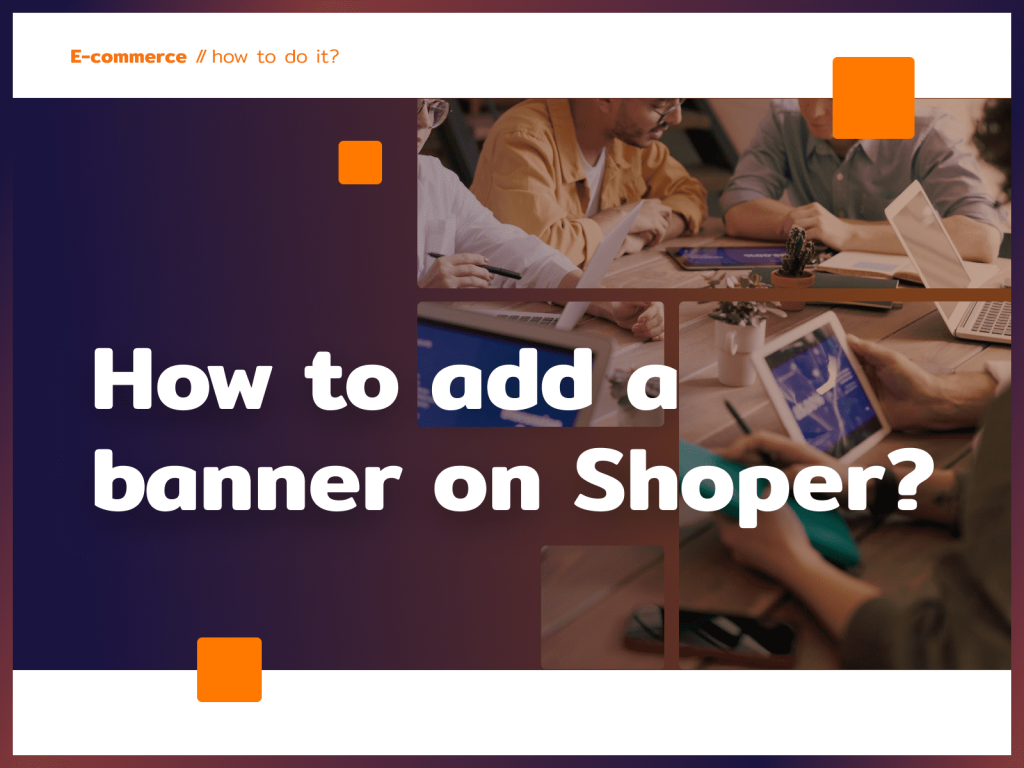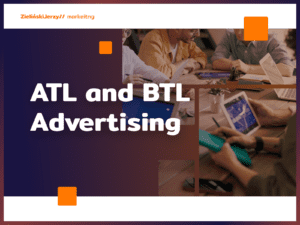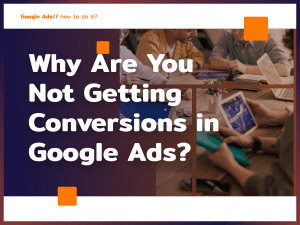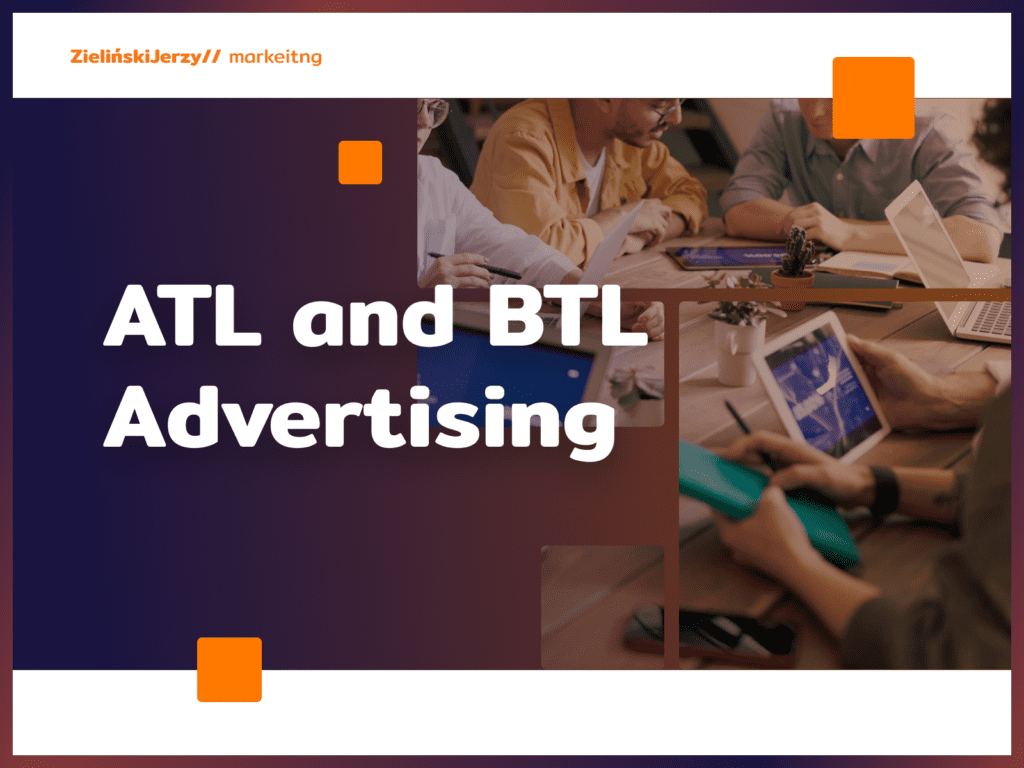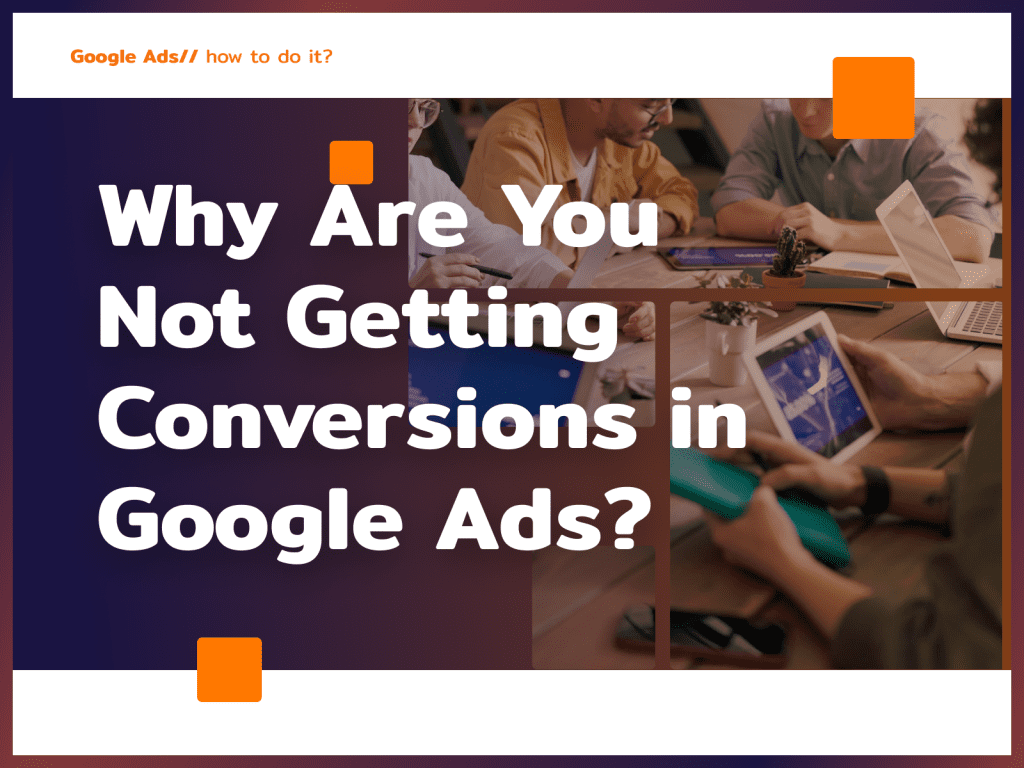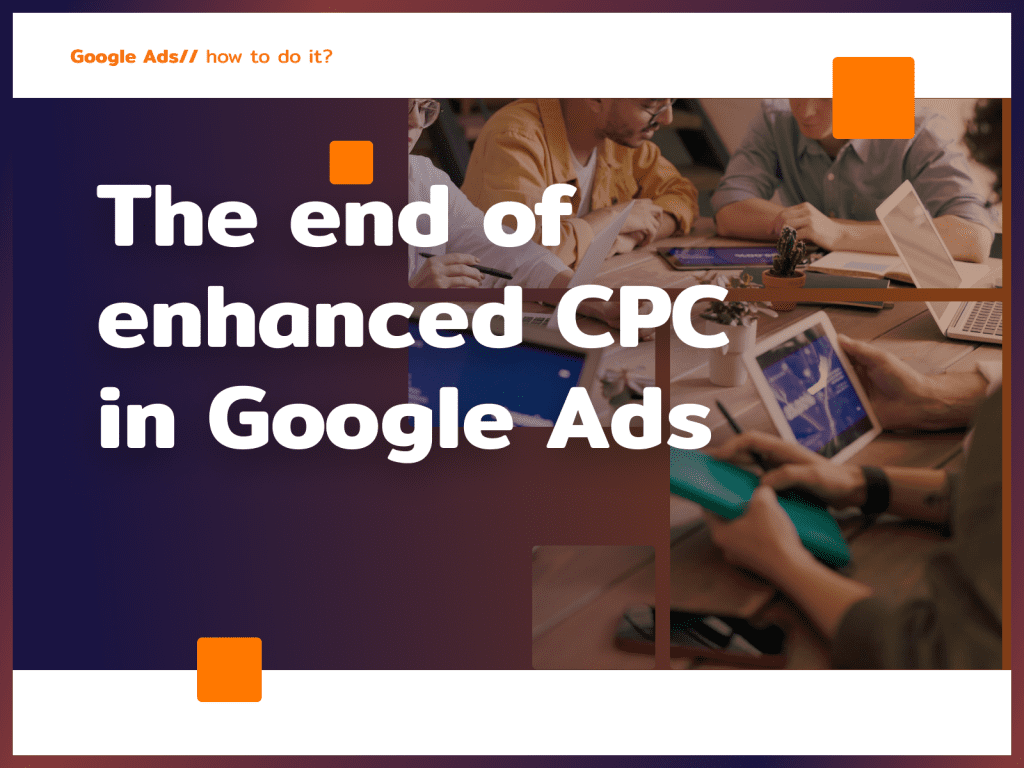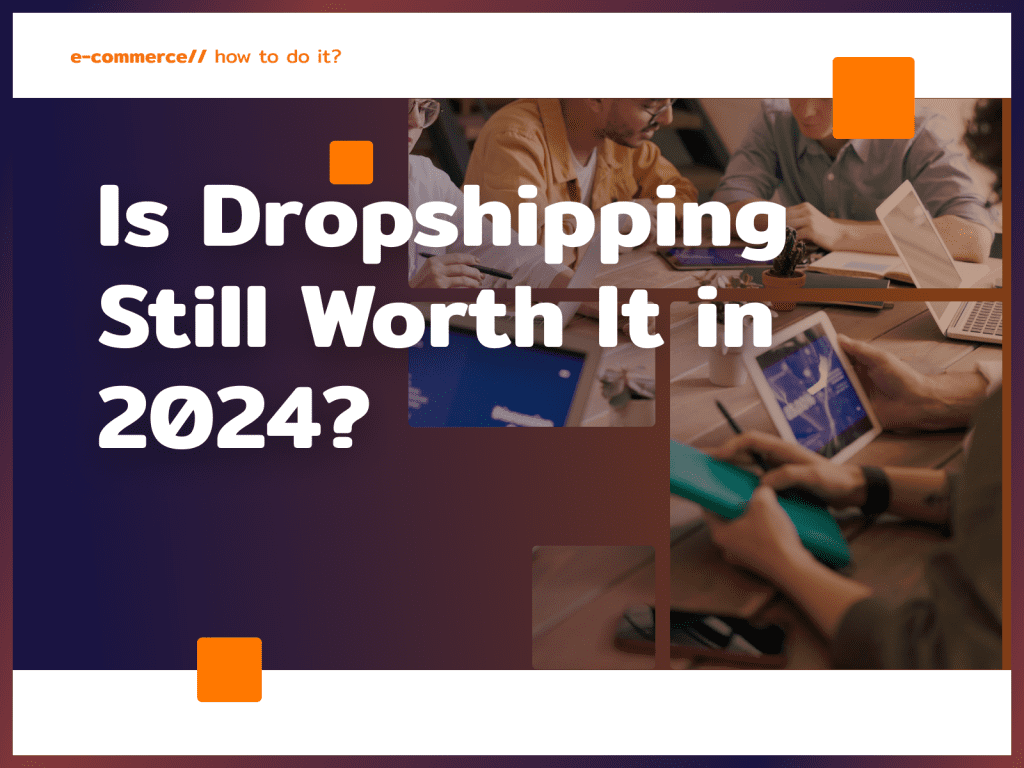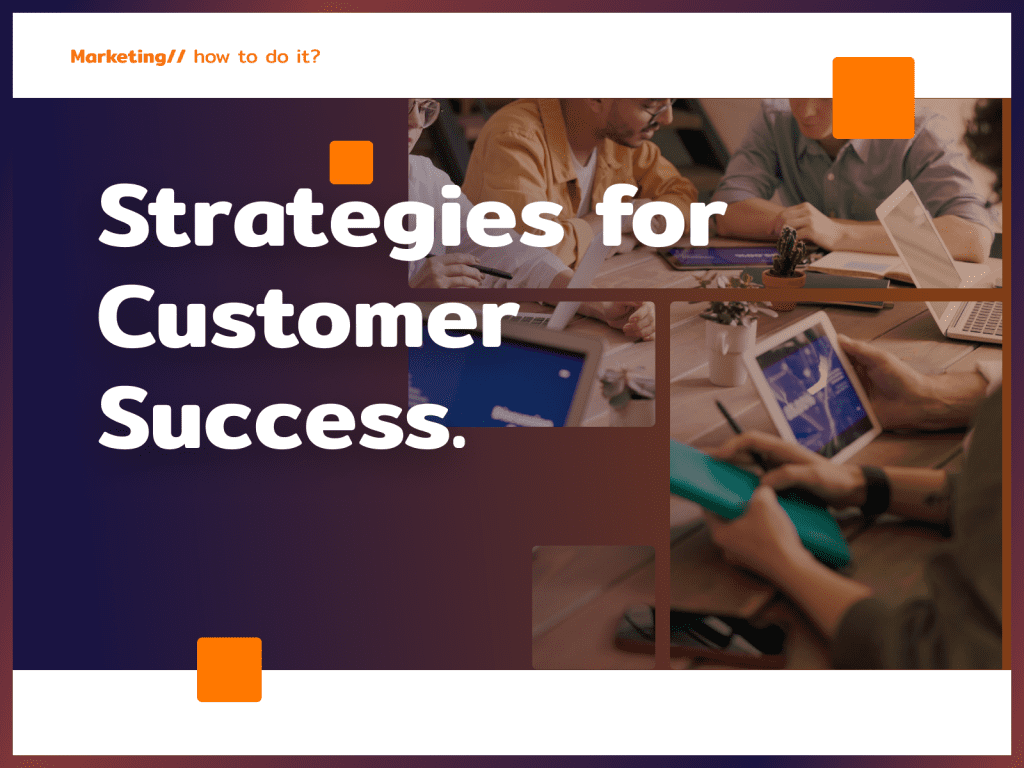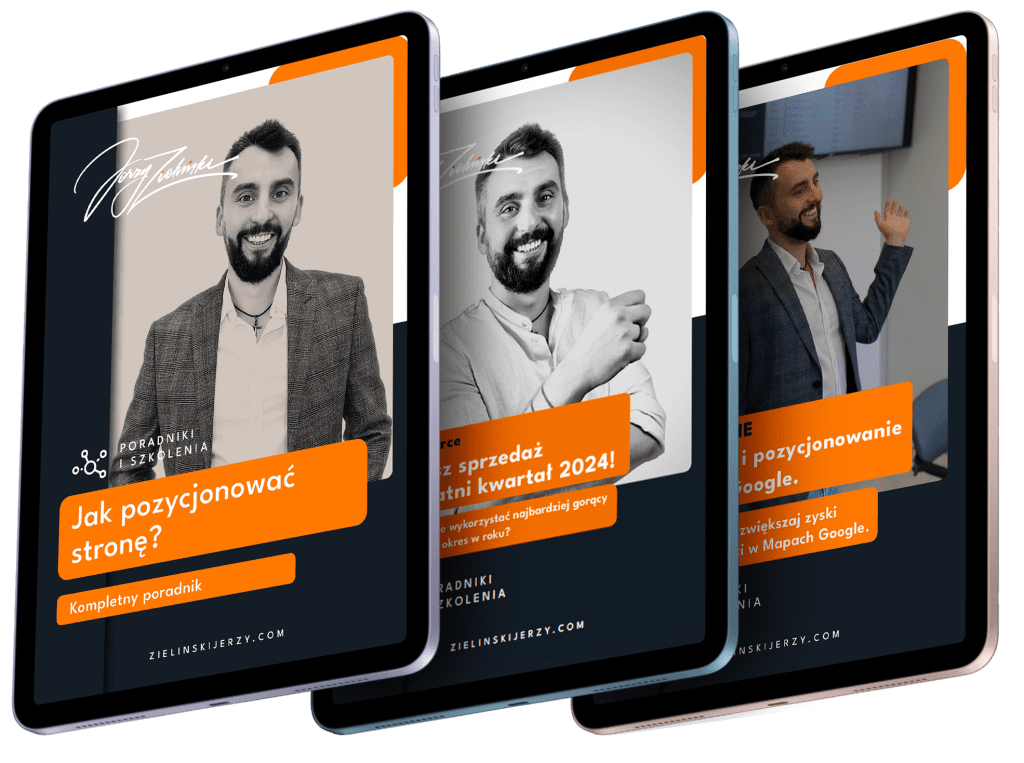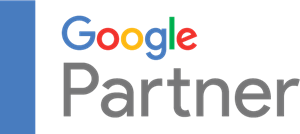Shoper is a convenient store platform, including when it comes to making changes to the store. If you too are running a store on Shoper, the banner ad can be placed in the header even without the help of a programmer. I am a reseller of Shopper, also if there are any problems, just contact me.
How to add a banner ad step by step?
I wrote about how to make an effective banner for a website in a previous article. Once the banner is ready, all you have to do is insert the store. I will show you how to do it step by step.
Log in to your store on Shoper and go to Appearance & Content > Promotional Banners. Then click Add banner:
Now you can add your banner:
To add a banner to an online store, you need to complete several fields:
- Name – it is visible to the administrator, so the ground is for you to know which banner it is about.
- Link – address of the page to which the banner is to lead (should start with https://),
- Activity – select it if you want the banner to currently display,
- New window – check this option if you want the landing page to open in a new window,
- Banner file – you can upload your banner in JPG, GIF, PNG or SWF format,
- Priority – you can choose a value from 1 to 100, the higher the priority, the more often the banner will be displayed (relative to other banners),
- Location – you choose where you want the banner to appear (header or module).
Now just save the changes.
Ready to grow?
Shoper – banner in the module
If you don’t want to add a banner in the header, but only in the module, check it above. Then go to Appearance & Content > Store Appearance > Current Graphic Template > Modules. Here you can choose where you want the banner module to display on the page. It’s pretty intuitive – just drag the banner to the right place:
The banner for the online store is invisible?
If your banner can’t be seen on the site, even though you have set it up to be active, it is usually enough to clear the cache, or cache memory. In Chrome and Firefox browsers you will do this with the keyboard shortcut Ctrl+F5.
If that doesn’t help, you can clear the cache from within Shopper. To do this, go to Settings > General > Cache memory. To begin with, it is best to try to clear the memory of skin files:
If you still do not see the banner, check all options and completely clear the store cache.
Is something still not working? Call or write – I will help you solve the problem.