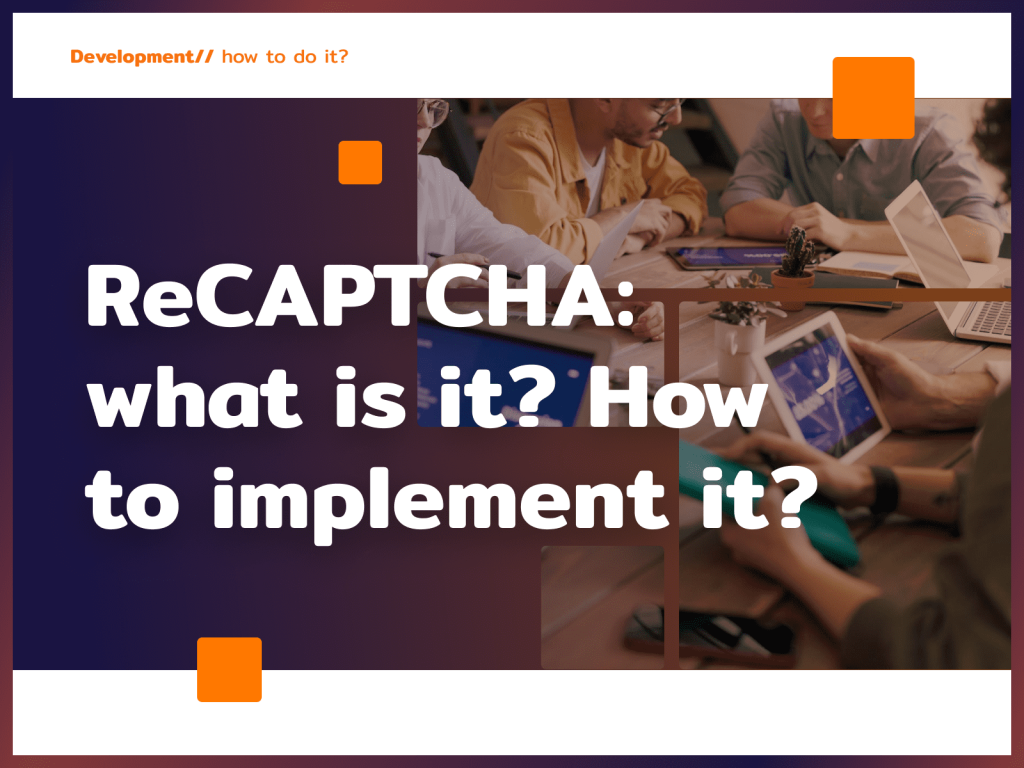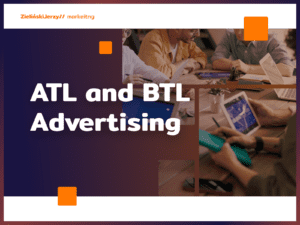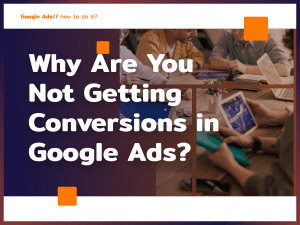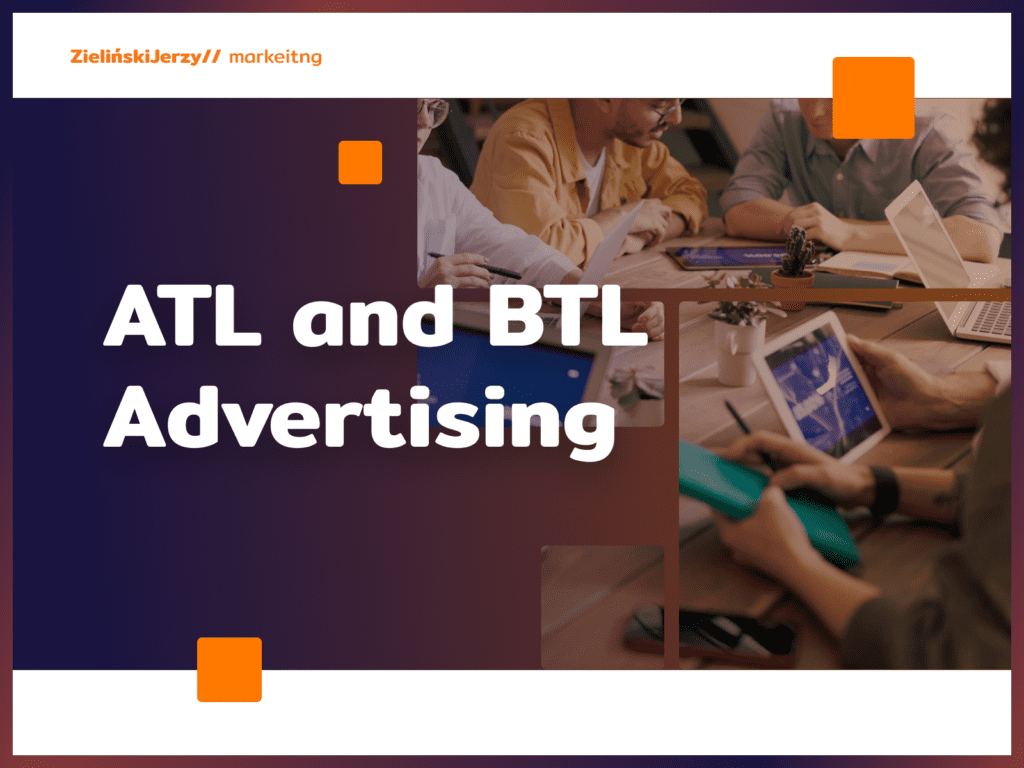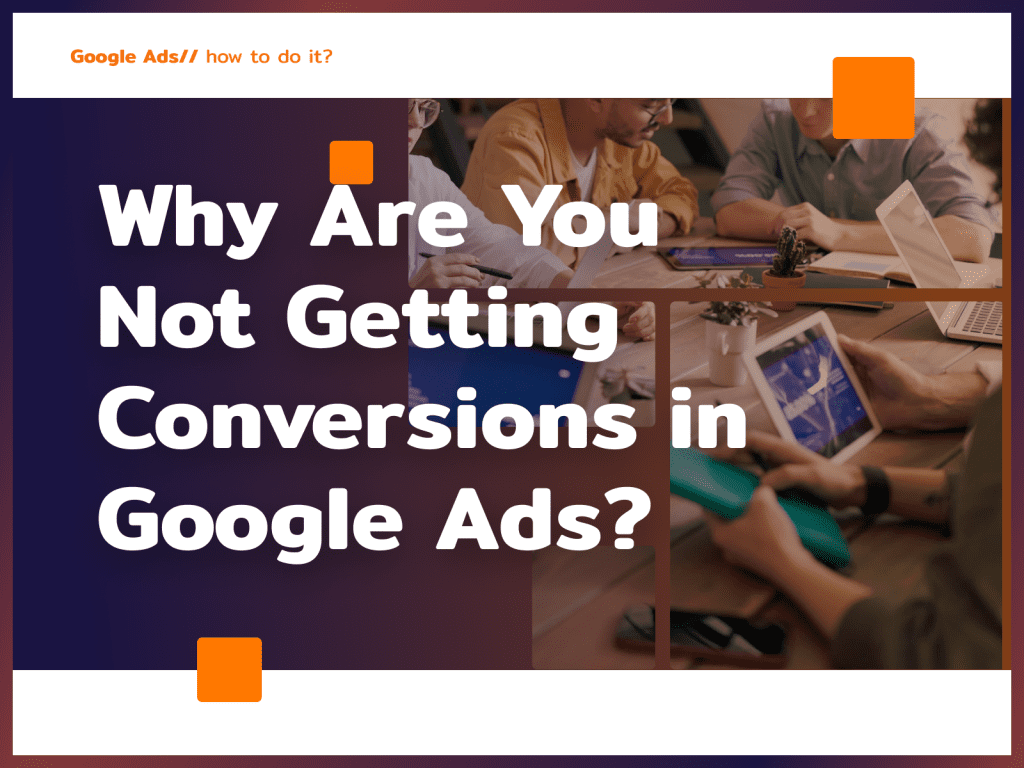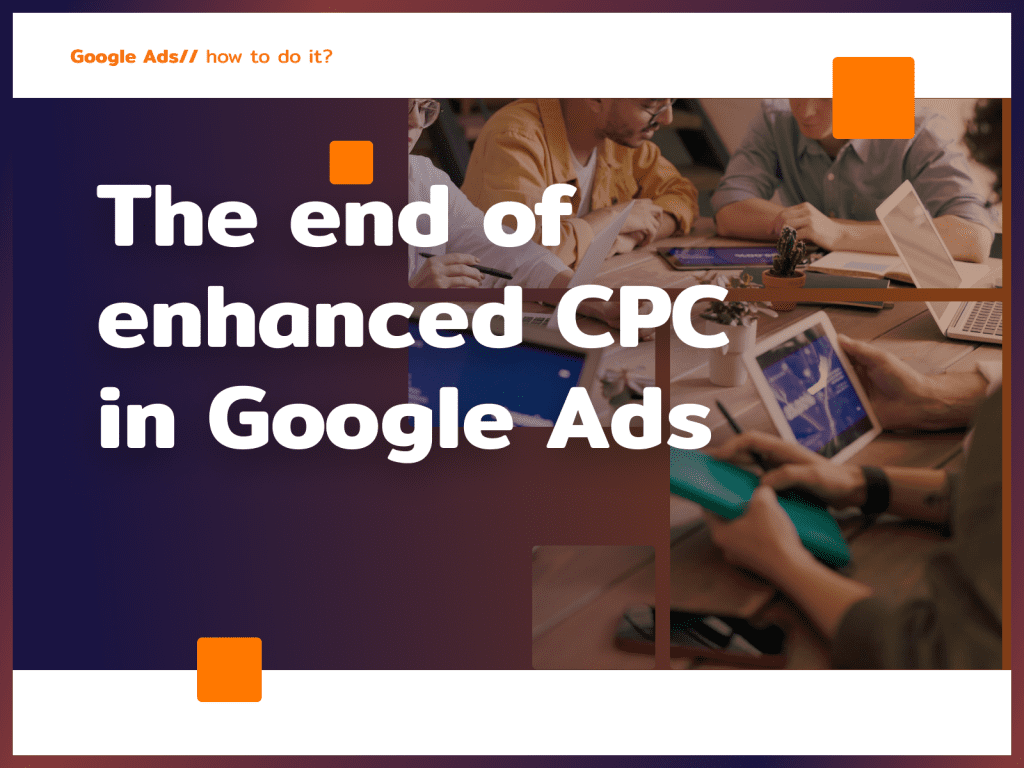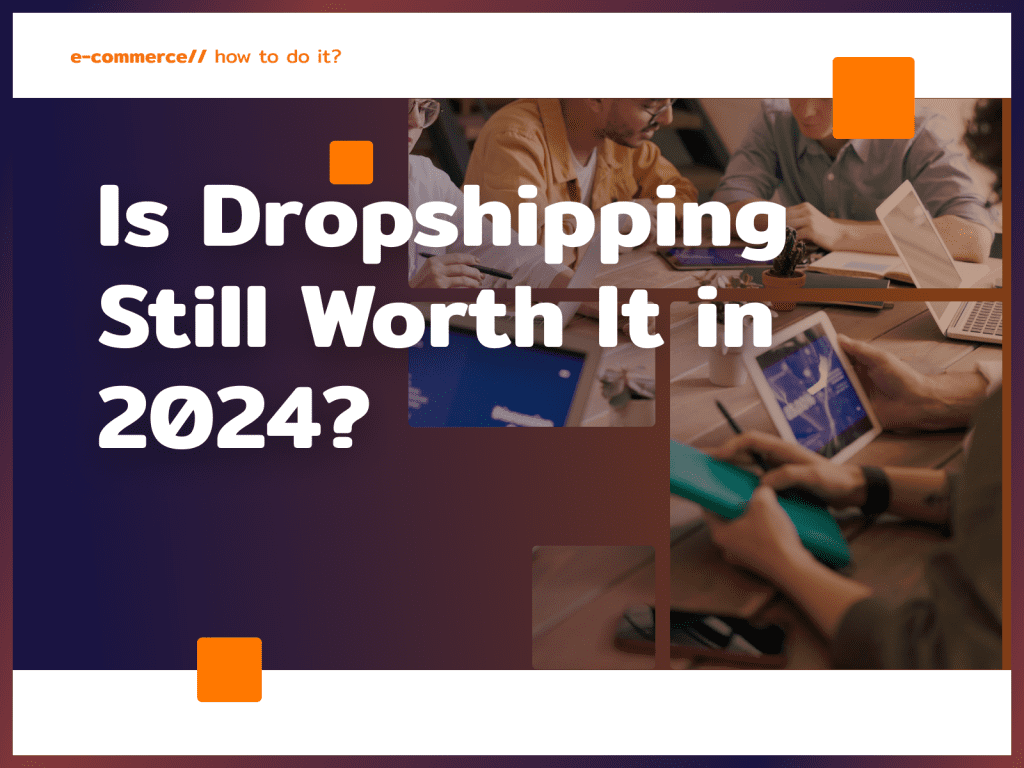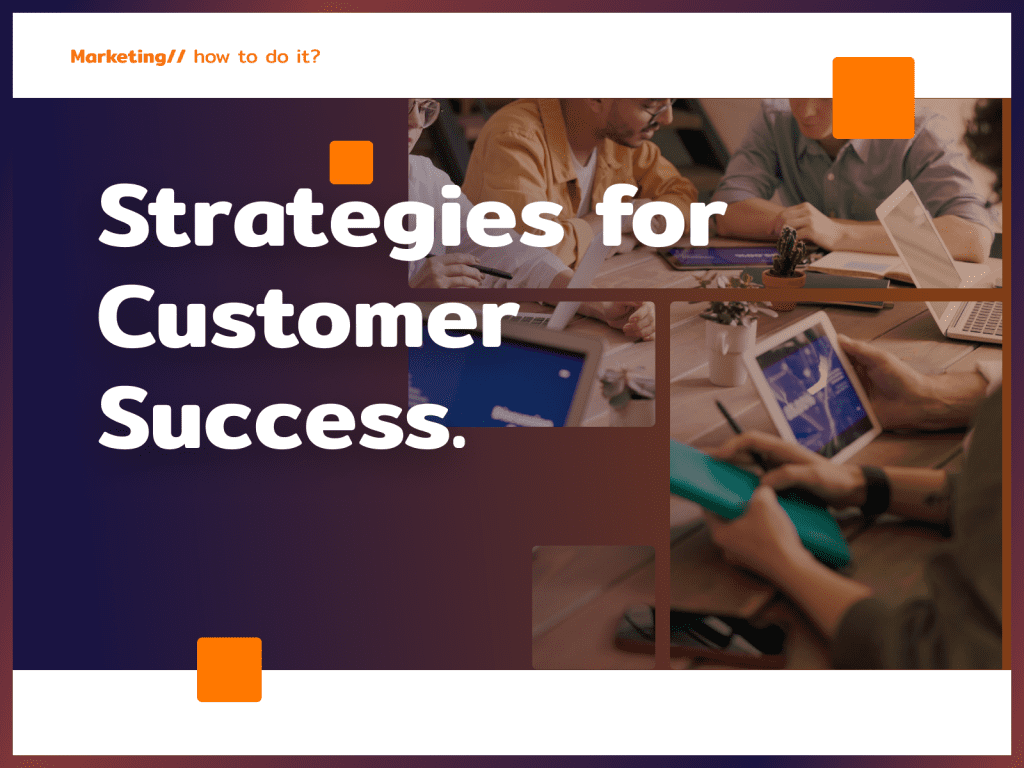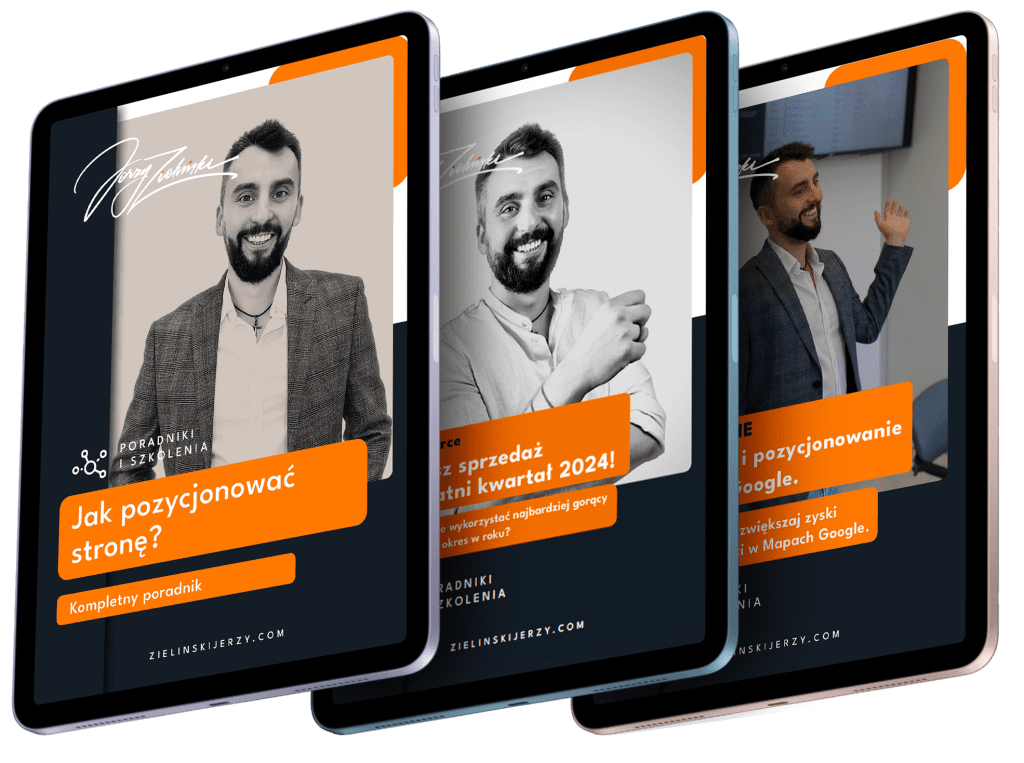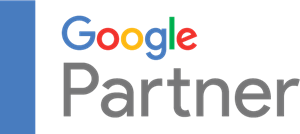SPAM, bot attacks, unauthorized access attempts – good protection of a website from threats is very important. Among other things, reCAPTCHA comes in handy – in this article I’ll tell you the benefits of reCAPTCHA and how to enable it on your site.
Need support in better securing your site? Among other things, I work with web developers – we can build a website or online store for you and provide ongoing programming support. Contact me!
ReCAPTCHA what is it?
The name reCAPTCHA, is a combination of the English words reliable and CAPTCHA (verification test). It is an advanced security system that helps websites distinguish real users from bots. Using a variety of verification tests, reCAPTCHA identifies whether interactions on the site come from humans or unwanted computer programs.

Do you want to increase your profits with SEO?
I will prepare an action strategy and, together with my team, implement it for you.
Types of reCAPTCHs
Different types of reCAPTCHy are available:
ReCAPTCHA v2: this is probably the most recognizable version, where the user knows that their authenticity is being checked. It comes in 3 versions:
- Checkbox: the user must check the box I am not a robot in the checkbox that appears. He can then move on immediately or complete the CAPTCHA test (e.g., select the appropriate images).
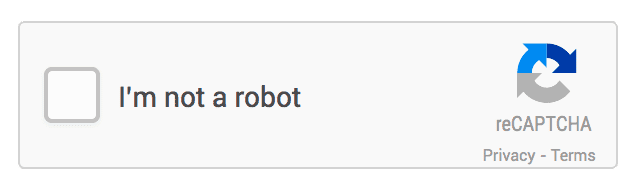
- Invisible: reCAPTCHA works in the background, only the symbol is visible on the page, indicating that the domain uses this method of user verification.

- Android: reCAPTCHA created for Android devices, works in mobile apps.
ReCAPTCHA v3: in this version, ReCAPTCHA verifies user behavior without user interaction. The JavaScript API returns a result, so you can implement additional authentication, send a post for moderation or reduce SPAM generated by bots.
ReCAPTCHA v1 is no longer available: it was disabled in 2018.
Ready to grow?
Google reCAPTCHA: how to enable it?
Step 1: Register your site with reCAPTCHA Enterprise
Log in to your Google account and register your site with reCAPTCHy. Select the type of reCAPTCHy and enter your domain. You can also enter a label so you can easily identify the site in the future.
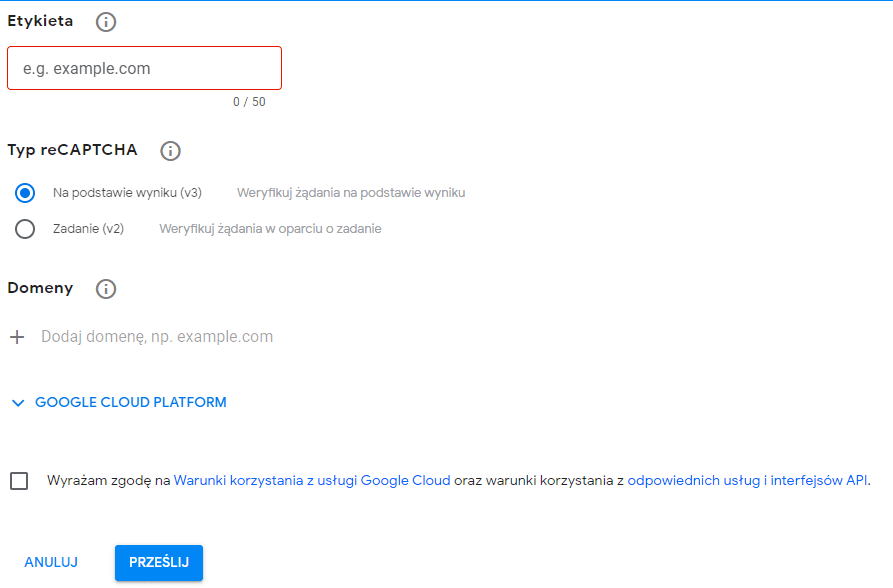
Step 2: Download the API keys
After registration, you will receive unique API keys from Google, which necessary for the correct integration of ReCAPTCHy on the site.
Step 3: Implementation in the site code
Depending on the version of ReCAPTCHy you choose, paste the appropriate JavaScript into your page. Add the script and place the HTML code where you want the ReCAPTCHA to appear. Connecting to a ReCAPTCHA server will allow you to verify users who visit your site.
Step 4: Server-side verification
The server verifies that the data submitted by the form is from real users.
Step 5: Action after verification
Depending on the user’s evaluation, you may allow the user to continue using the site or submitting a form, display an additional verification task or block access.
ReCAPTCHA WordPress: how to implement it?
WordPress is the most popular CMS in the world, thanks in part to its ease of use. A great deal of functionality can be implemented here with plug-ins: so is reCAPTCH. Various plug-ins are available, including reCaptcha by BestWebSoft. Its launch is simple:
- Download google-captcha and put it in /wp-content/plugins/.
- Activate the plugin in the Plugins section of the WordPress menu.
- Detailed settings for the plugin are available in the ReCAPTCHA menu.
- Create a form in the post and place the shortcode [bws_google_captcha] there .
ReCAPTCHA is not only a security tool, but also a way to increase users’ trust in your site.
Having trouble implementing ReCAPTCHY? Call or write – feel free to contact me!