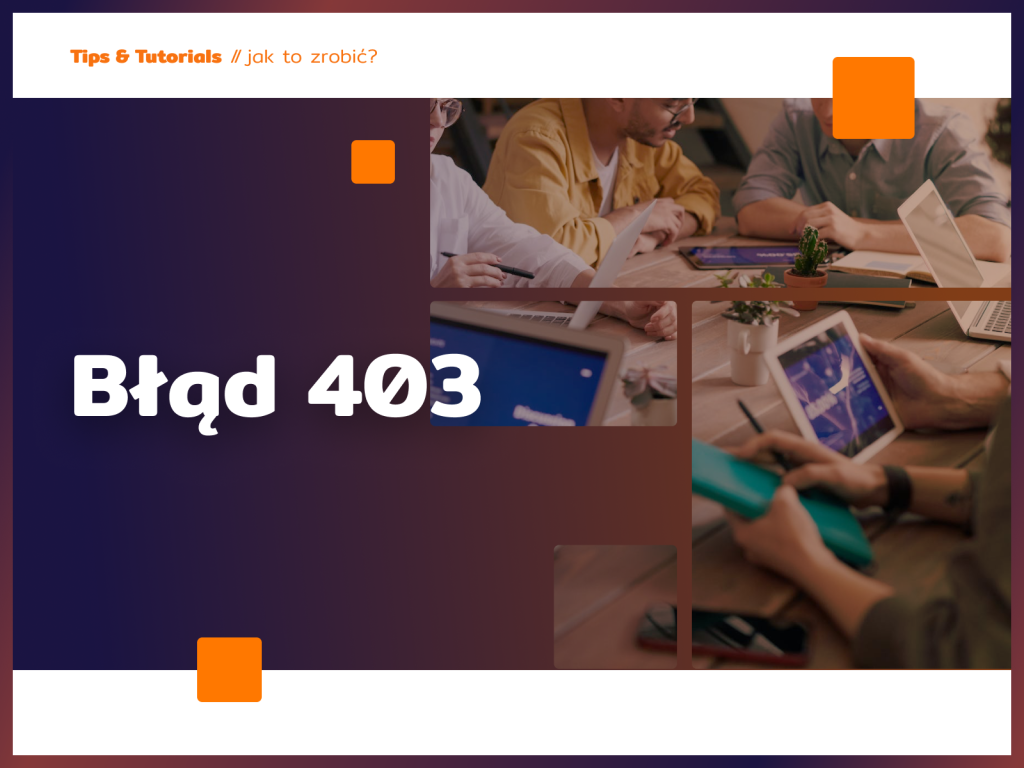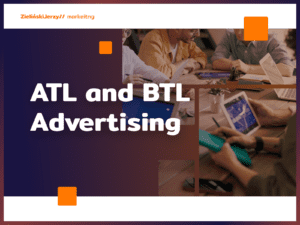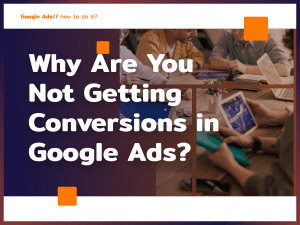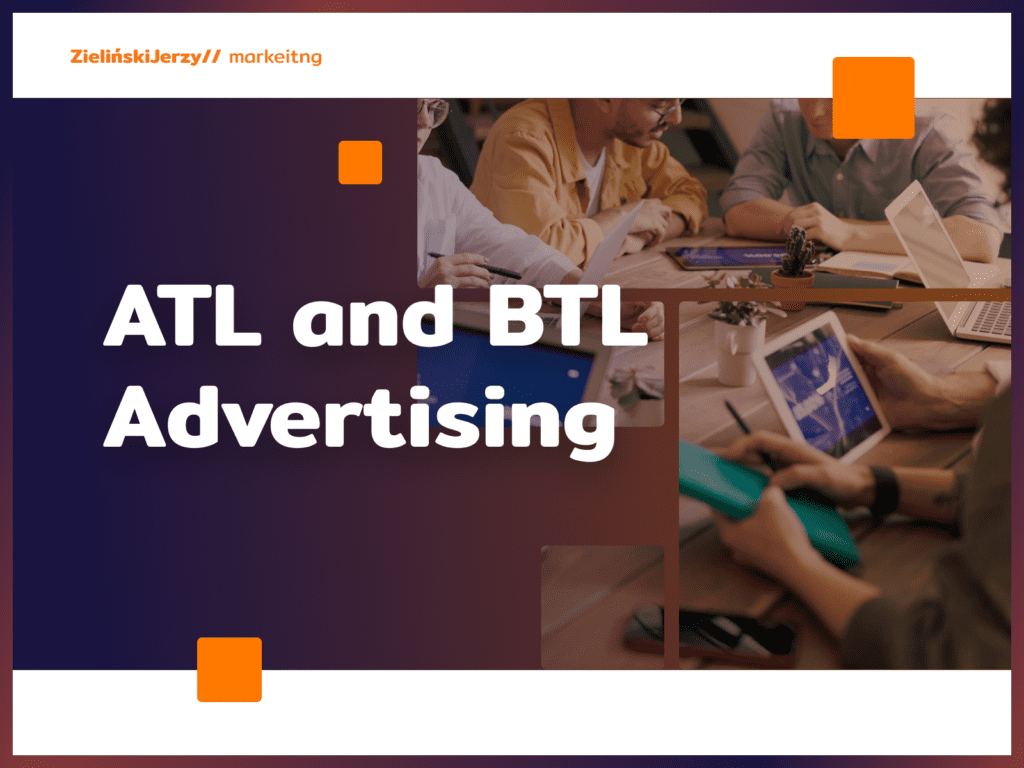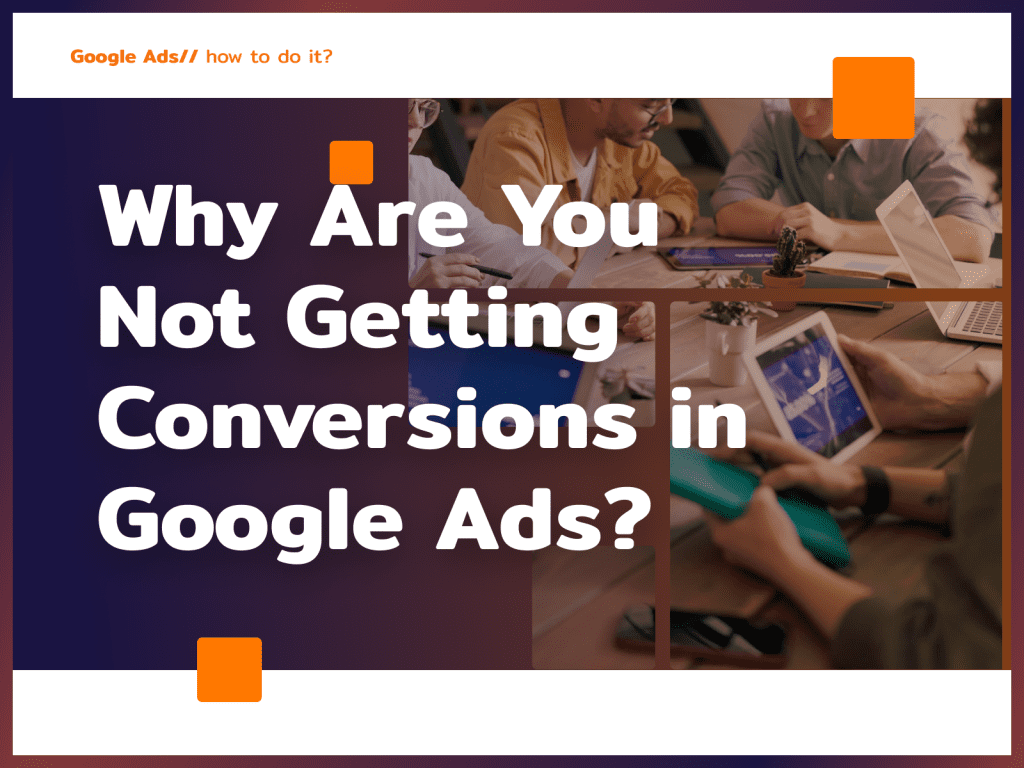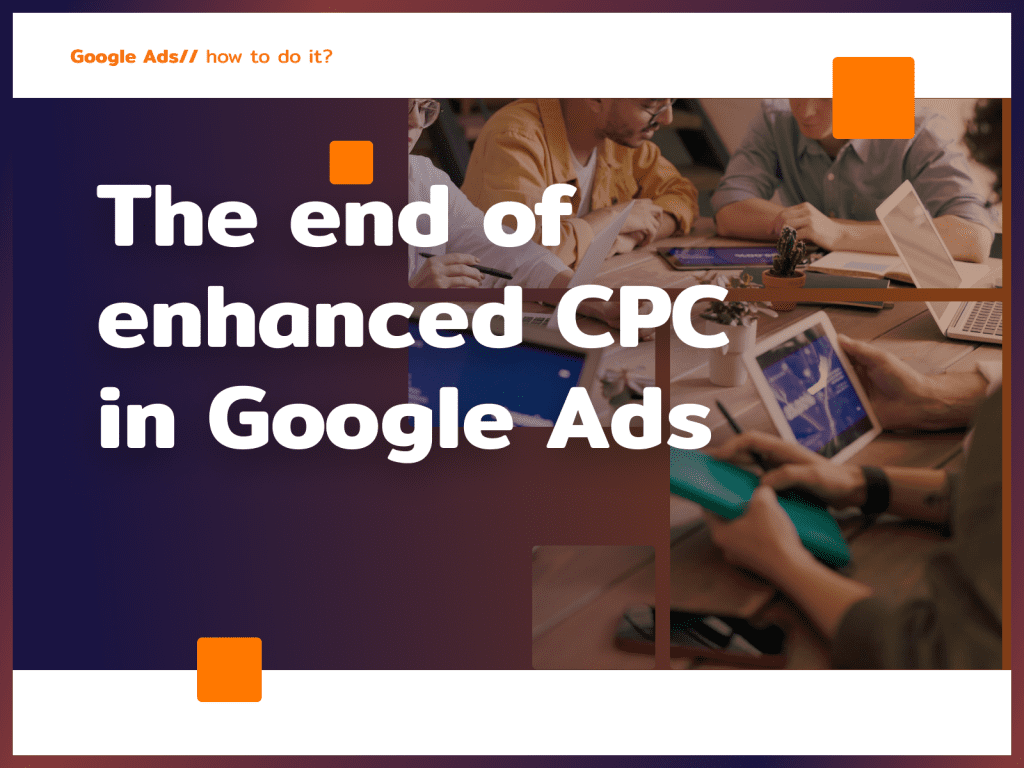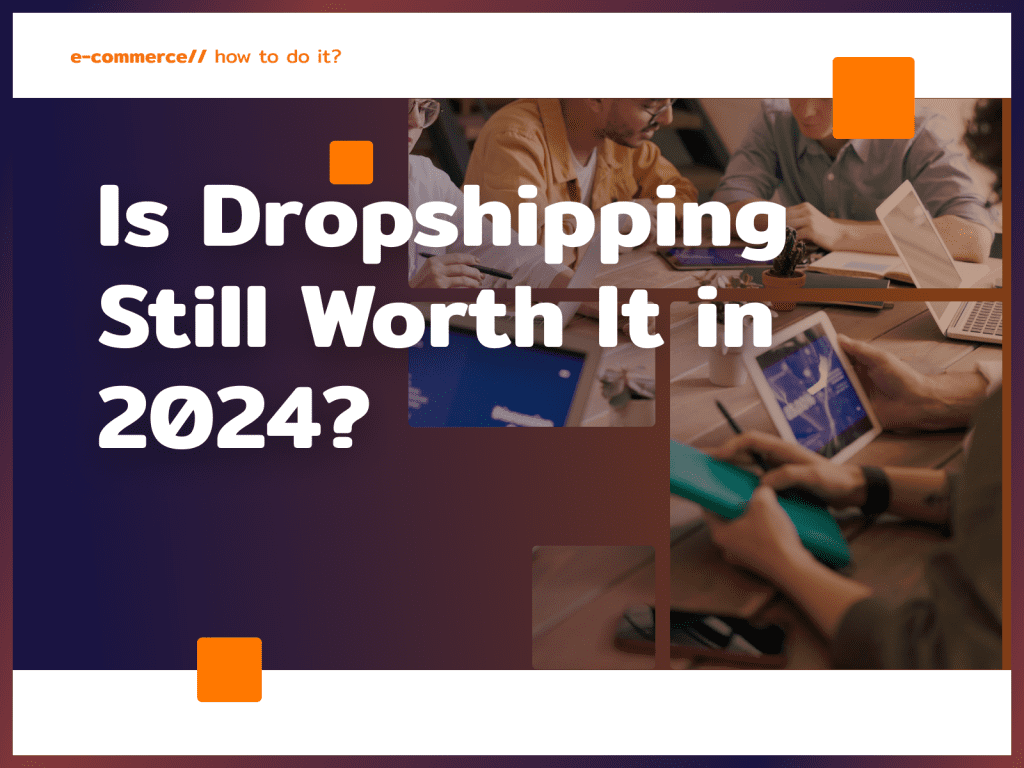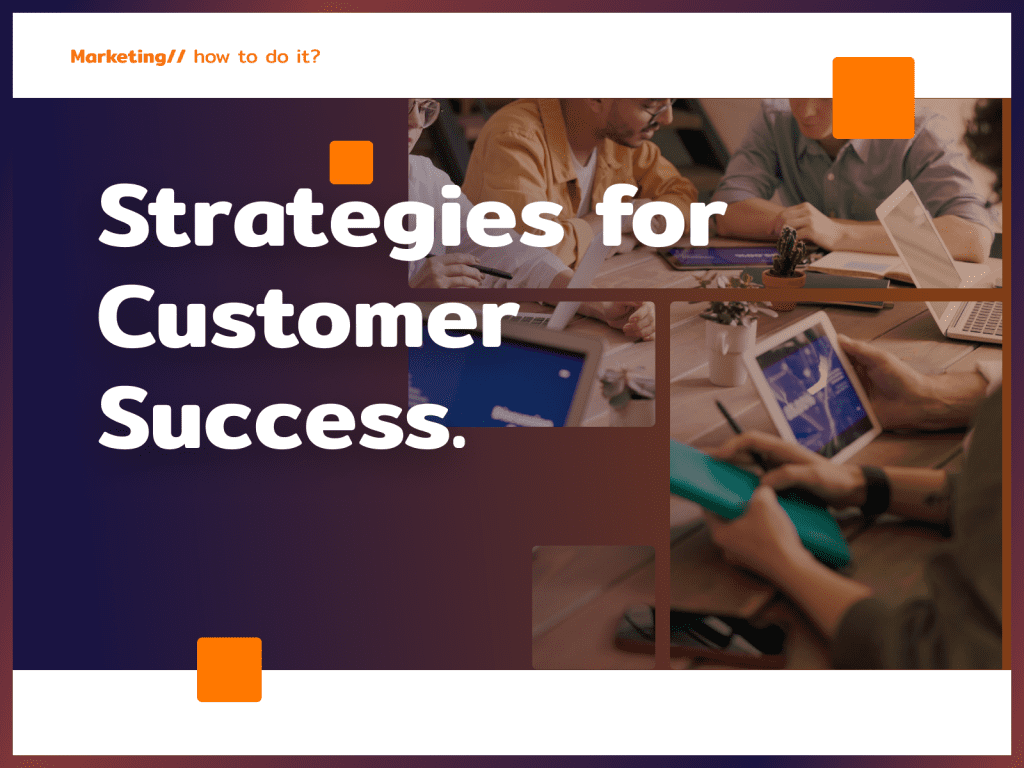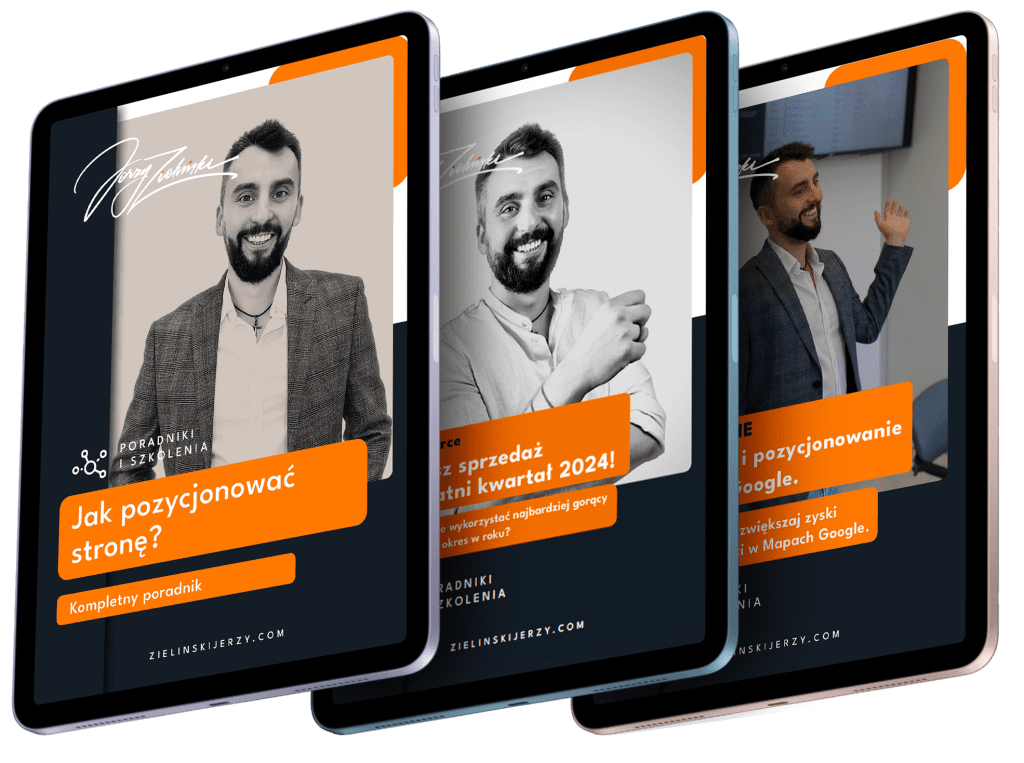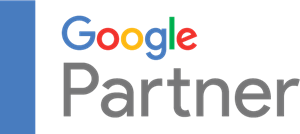Imagine that you want to access the website of a restaurant where you want to dine. You’ll want to read the menu to see if you can find something in it for you. The page is already loading… until suddenly there is a “403 error”! Annoying, right? Read what a 403 error is, how to take care of your website so you don’t annoy customers.
What is a 403 error?
A 403 error is an HTTP error message that means the server has rejected the user’s request because the user does not have the proper permissions to access the requested resources.
In the case of a 403 error, the web server denies access to the resources requested by the user because the web page or file the user is trying to access is protected from public access or the user does not have sufficient privileges to access those resources.
When does the 403 error message appear?
A 403 error may occur when a user tries to access a website that is password-protected or requires authorization to gain access. It can also occur when a user tries to access a file or folder that is protected from public access.
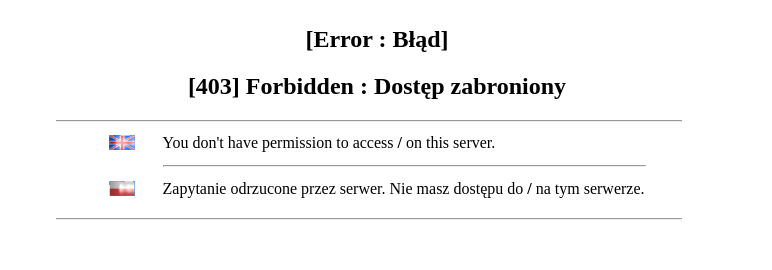
If the user sees a 403 error message, it means that he cannot access the requested resources and cannot perform the requested action. In such a situation, the user should contact the website owner or server administrator for more information about the error and ways to resolve it.
In case the 403 error is caused by a non-working link or a misconfigured server, you can also try refreshing the website or trying to access the resource with a different web browser.
Ready to grow?
Error 403 how to fix?
A 403 error indicates that the user does not have the appropriate permissions to access the requested resources. To fix this error, you can try several solutions:
- Check the validity of the URL – make sure that the URL you are trying to get is correct and contains all the required information.
- Log in – if the website or file you are trying to access is password protected or requires authorization, make sure you are logged in with an account that has the appropriate permissions.
- Contact the website owner or server administrator – If the problem persists, contact the website owner or server administrator for more information and troubleshooting.
- Check the server settings – if you are a server administrator, make sure that the server settings are configured correctly and that there are no configuration errors.
- Check .htaccess files – if you are using an .htaccess file on your website, check for errors or restrictions that could cause a 403 error.
- Check file permissions settings – make sure the files you are trying to access have appropriate read and execute permissions.
Summary
Fixing the 403 error depends on the cause of the problem. It is best to contact the website owner or server administrator for more information and to solve the problem.
I have access to a technical background to help solve your website problems. If you are looking for professional support – feel free to contact me.