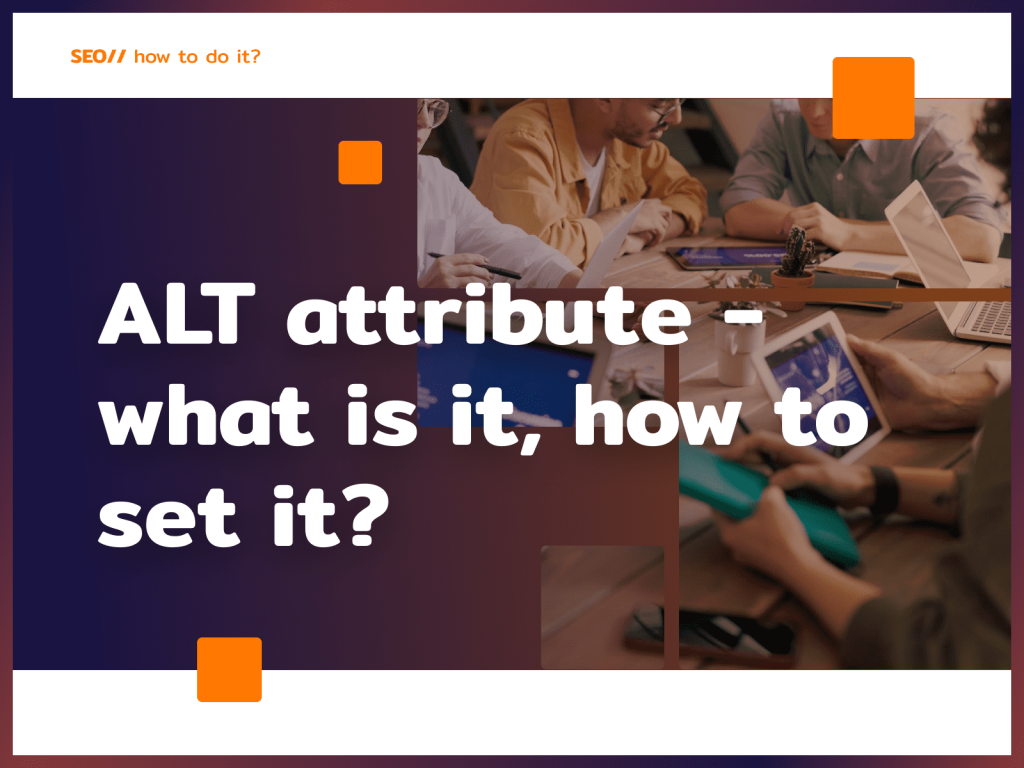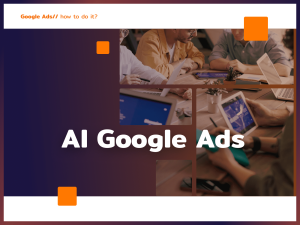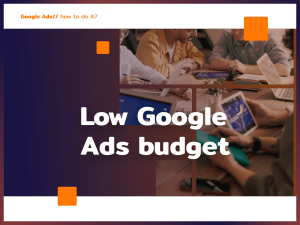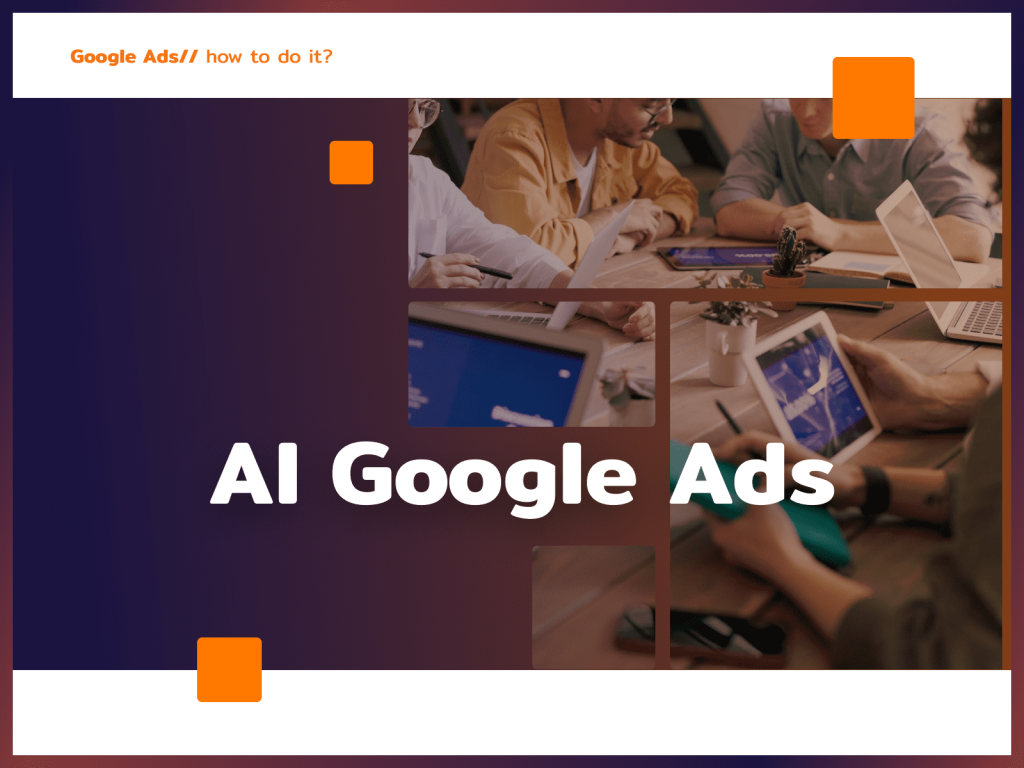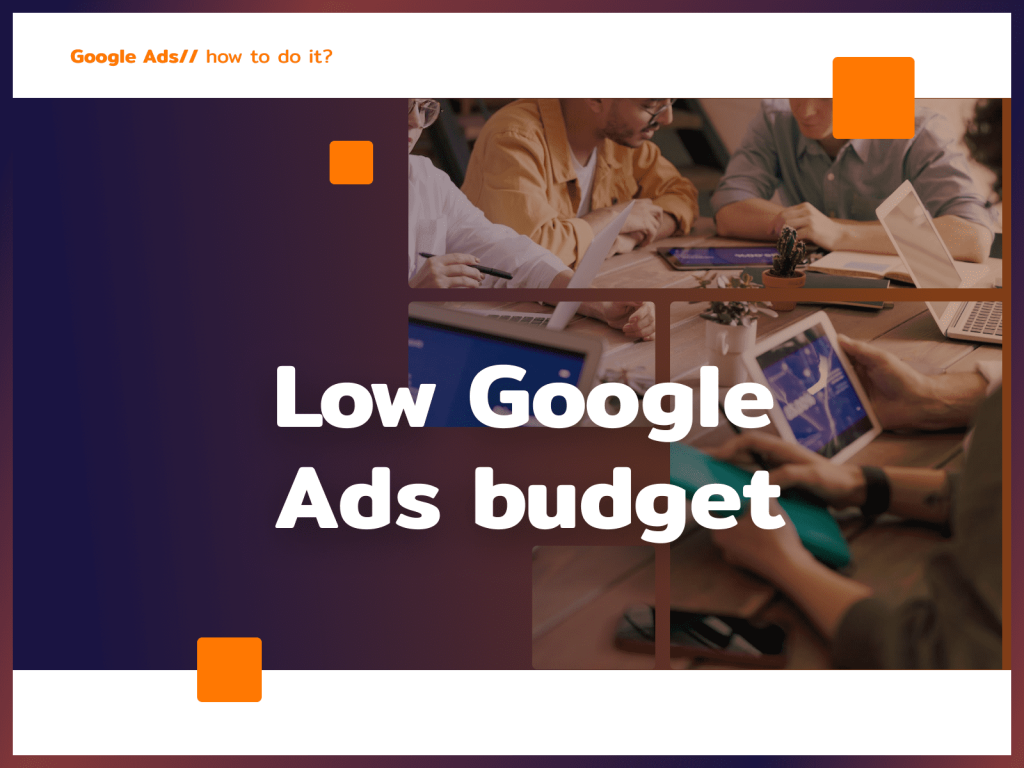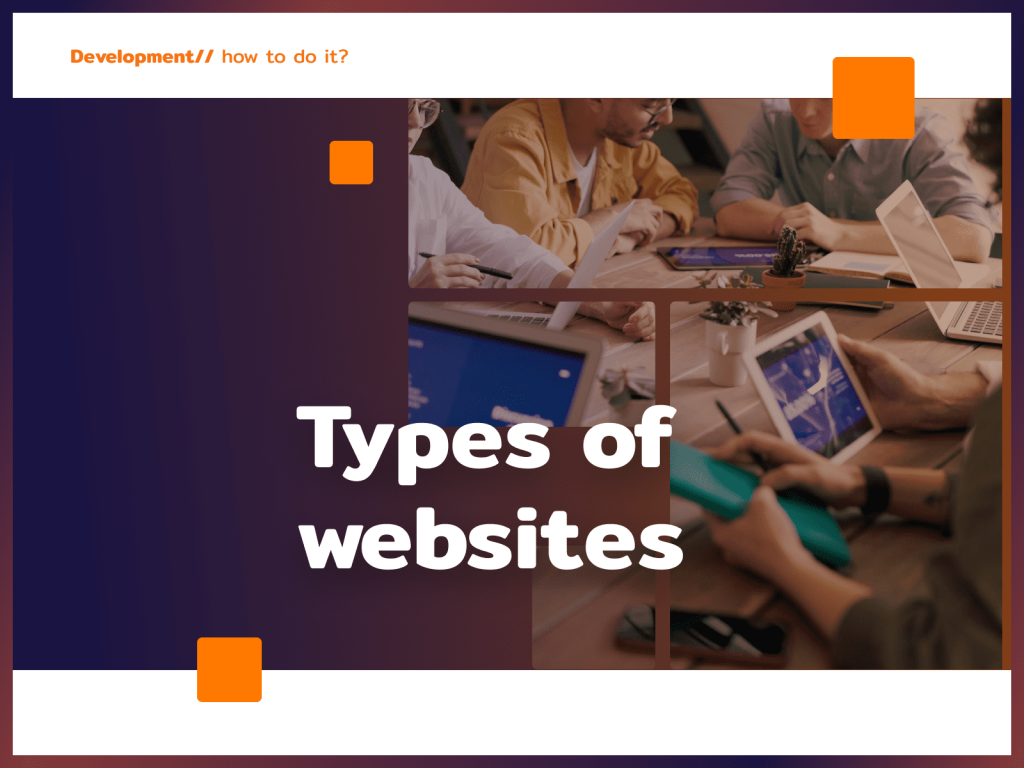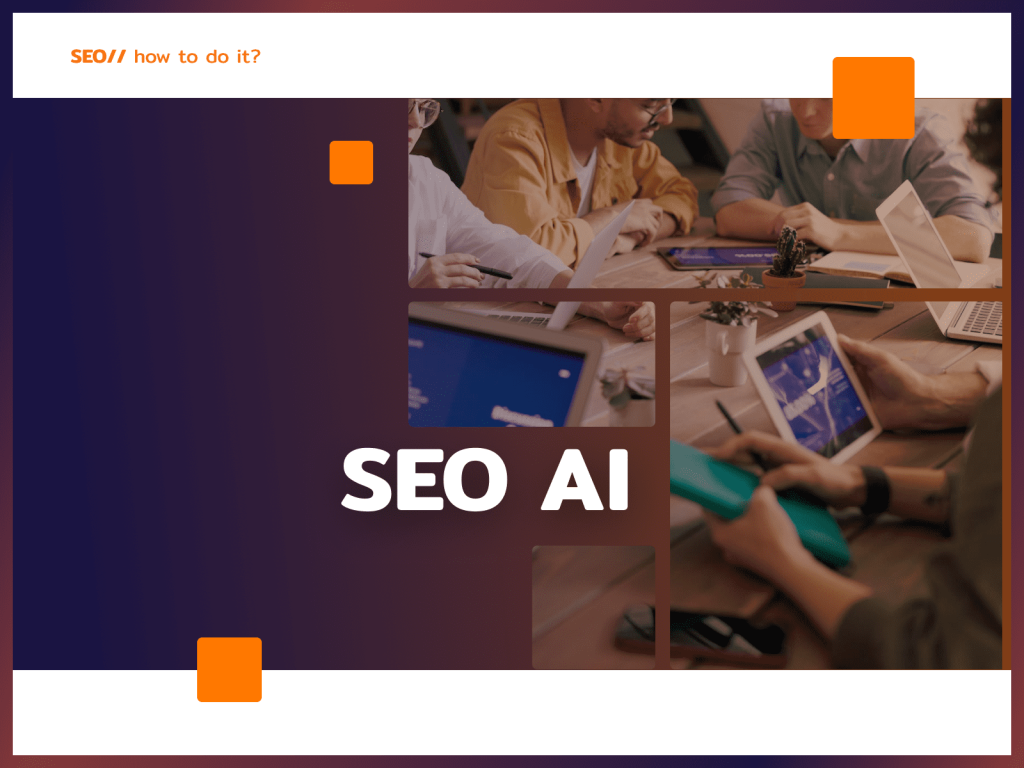If you are interested in SEO, guide should consider both on-page optimization and link building . Today I’m going to focus on the former, specifically on the basic principle of adjusting graphics for SEO, which is to set the ALT attribute! Do you want to take care of your website’s SEO comprehensively, but don’t have the time to do it? Contact me – I will do it for you.
What is the ALT attribute?
This is the so-called alternative description, which is part of the HTML code. It appears on the page if for some reason the image does not load. Interestingly, alternative descriptions are also used by software for the blind and visually impaired.
Above all, ALT attributes tell indexing robots what the graphic represents. On a well-optimized site, each image should have an alternative description. Do you waste your time setting ALT attributes? This is a big mistake, because for a search engine, no description = no graphics.
Ideally, the ALT attribute should contain a keyword, as long as, of course, the graphic refers to it in some way. In the alternative description you can put less natural phrases, because unlike those in the texts – the user does not see them. However, I do not recommend treating this attribute as a place to stuff phrases – one keyword is completely sufficient. You can use Polish characters in the attributes. Also remember that search engines value uniqueness, so descriptions should not be repetitive.
Stay up to date with SEO news!
Sign up for the newsletter
ALT attribute of a WordPress image – how to set it?
Alternative descriptions are such an important SEO element that popular CMSs easily allow you to set them up. See how to set the ALT attribute of a WordPress image.
Graphic descriptions are set from the WordPress editor. The most efficient way to do this is to do it already during content development. Just click the graphic and expand the options:
Then select Show additional settings:
You can enter the ALT attribute on the right side from the block editing level:
Then just update the changes – the alternative description is already set.
ALT attributes can also be set from the Library, which you can find in the WordPress dashboard:
Just select the graphic whose description you want to complete, and a window will open where you can enter an alternative description:
Ready to grow?
What does the ALT HTML attribute look like?
If you are using a store platform such as. Shopera, it is a good idea to complete the ALT HTML attribute when publishing blog posts. When editing the content of an entry, disable the visual editor:
Then paste such a code snippet into the content with the graphic URL and ALT description completed:
This will ensure that the graphic is anchored in the right place in the text, plus the image will immediately have an alternative description.
Problems arise with setting ALT attributes? Don’t have time to SEO your site yourself? Or do you want to deal with internet marketing comprehensively and immediately invest in Google Ads as well? Contact me!